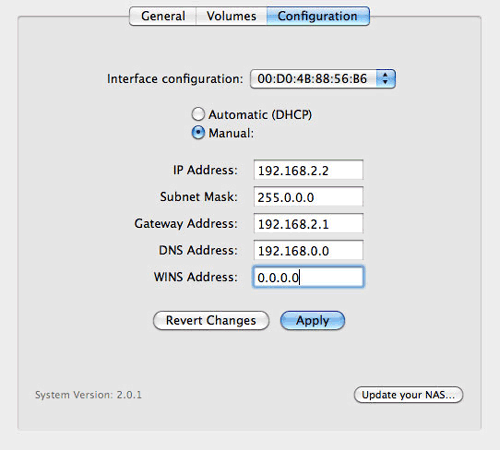User Tools
Site Tools
Table of Contents
Table of Contents
7.c Set a Static IP Address
Most home routers are DHCP servers, meaning that your LaCie CloudBox will automatically receive an IP address once it is connected to the network. If a network is not DHCP-managed, the LaCie CloudBox will use APIPA (automatic private IP addressing) to assign itself a valid IP address within the existing network. In some cases, it will assign itself an IP address following the rule 169.254.xxx.yyy/24.
Note on Changing Your IP Address Manually: Since the majority of networks use DHCP addressing, LaCie highly recommends that you do not adjust your IP address without contacting your internet provider.
Assigning a Static IP Address - Dashboard
The Dashboard Network page is the preferred method for assigning a static IP address. See Review the Dashboard Network Settings for information on assigning a static IP address.
Assigning a Static IP Address - LaCie Network Assistant
- Download and install the latest version of LaCie Network Assistant on your computer (see Simplify Local Access with LaCie Network Assistant).
- Connect your LaCie CloudBox directly to the computer via the Ethernet cable.
- Launch LaCie Network Assistant:
- Windows: Select LaCie Network Assistant in Start > Programs. The LaCie Network Assistant icon will appear in the system tray and the program will automatically detect the LaCie CloudBox.
- Mac: Go to the Go > Applications to launch LaCie Network Assistant. The LaCie Network Assistant icon will appear in the menu bar and the program will automatically detect the LaCie CloudBox.
- Right click on the icon in the system tray (Windows) or click once on the icon in the menu bar (Mac) to select Open LaCie Network Assistant…
- Click the Configuration tab and select Manual.
- Click Apply. The device may need to restart.
- Confirm that the static IP address has been set then disconnect the LaCie CloudBox from your computer and connect it to your home router.
© LaCie 2024
Last modified : Jul 22, 2014

 Print page
Print page Save page as PDF
Save page as PDF