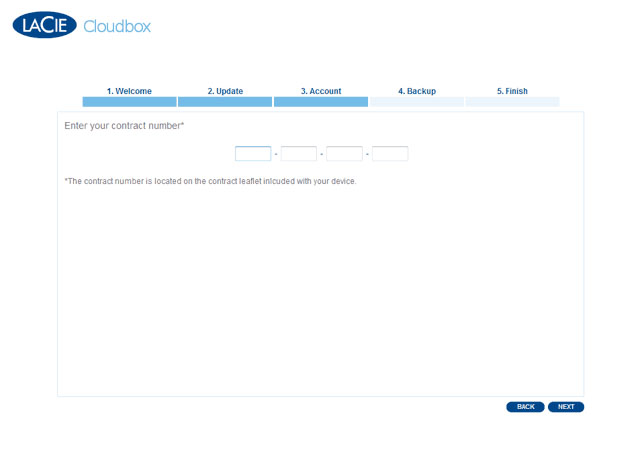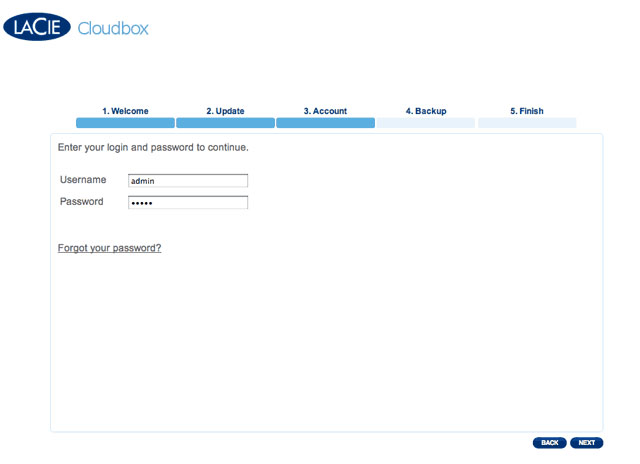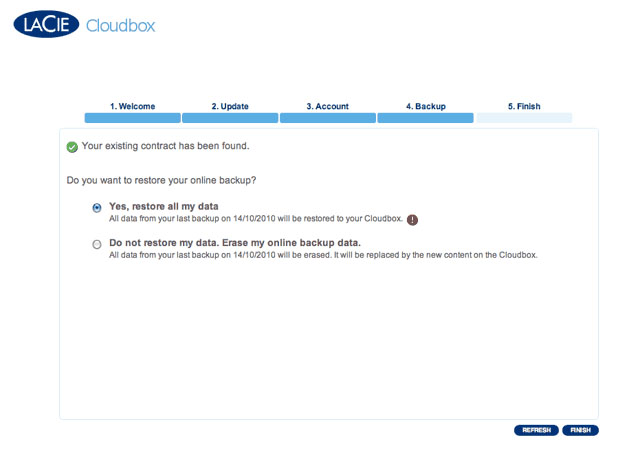User Tools
Site Tools
Table of Contents
The CloudBox Setup Wizard - Existing Contract
Running the CloudBox Setup Wizard with an Existing Online Backup Account
You may have to run the Setup Wizard again due to:
- Restoring the device to factory settings
- Installing a replacement unit
If your contract number is associated with an active Online Backup account, you will have the option to restore your last backup:
- Launch LaCie Network Assistant and select CloudBox > Web access…
- Select your language and time zone. Click NEXT.
- Please make certain that your switch or router supports DHCP. You may adjust the IP settings on your CloudBox once the Setup Wizard is complete.
- Standard DHCP Network: The Setup Wizard will begin to configure the CloudBox on your network. Click NEXT.
- Proxy Server: If the CloudBox cannot connect to the Internet, the Setup will ask for a proxy server. Enter the proxy server IP address and the password (if necessary). Click NEXT.
- A prompt will provide additional information on the Full Restore. Please read it carefully before selecting FINISH.
- The CloudBox Dashboard will open. You may CANCEL THE RESTORE in progress or LOG OUT. Dashboard administration will not be accessible until the Restore is complete. Please note that your settings from the last Online Backup will be restored with the data.
- You will receive an email confirming that the Restore is complete. The Dashboard will also provide details on the Restore the next time you log in.
CloudBox Online Contract Renewal and Expiration
LaCie recommends renewing your Online Backup contract each year. In keeping your Online Backup contract up to date, you can continue to enjoy secure updates to your private account. The Home page on the CloudBox Dashboard lets you know how many days remain before the contract expiration date. You will also receive an email one month before the expiration date as a friendly reminder.
You can renew your contract at http://cloudbox.lacie.com.
For two months following the contract expiration date, it is possible to restore data backed up online. To restore a backup after an Online Backup contract has expired, please use the restore application available at http://cloudbox.lacie.com.

 Print page
Print page Save page as PDF
Save page as PDF