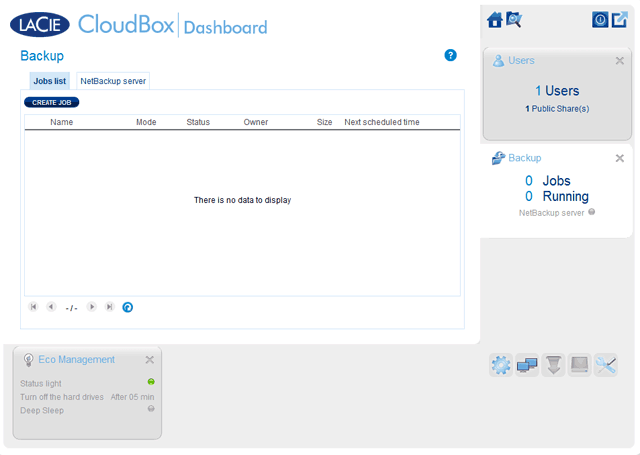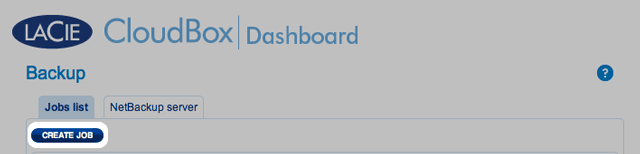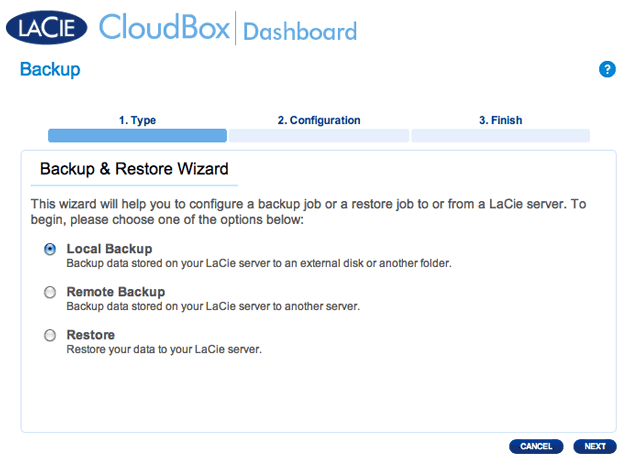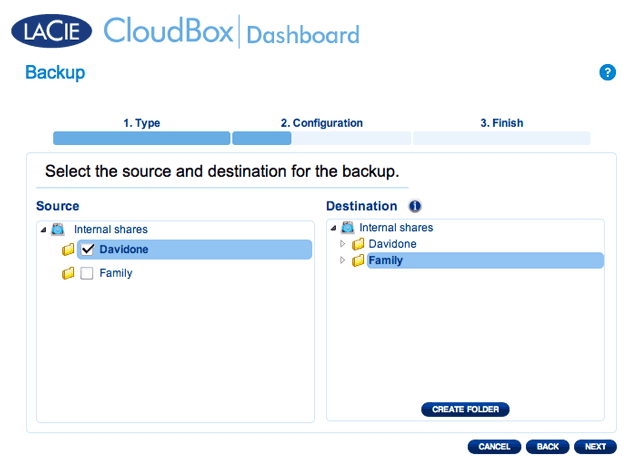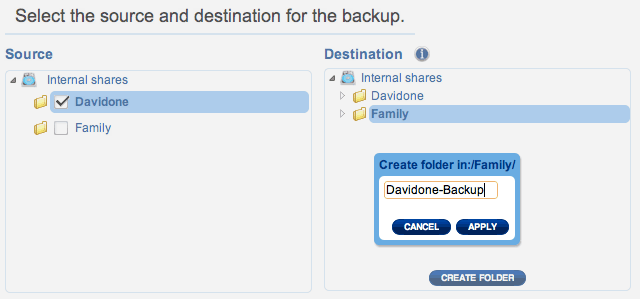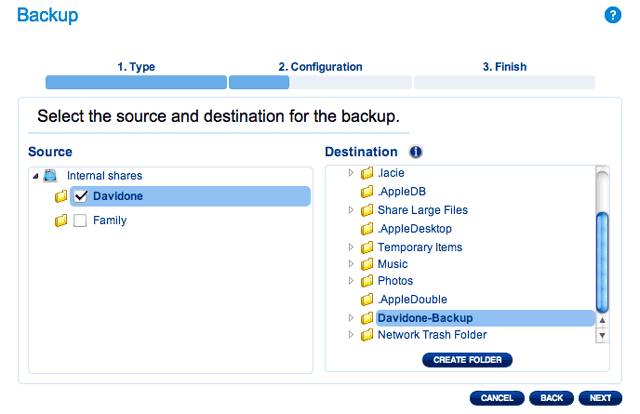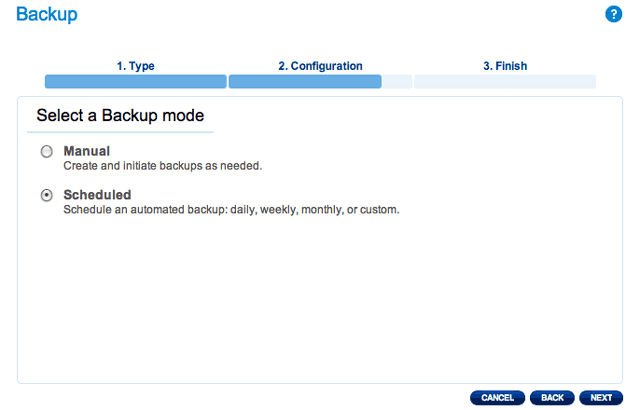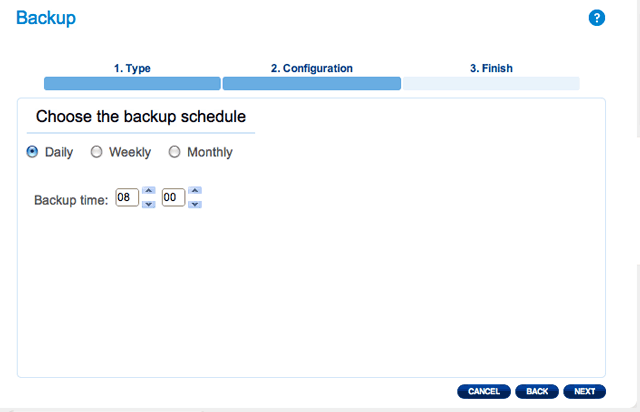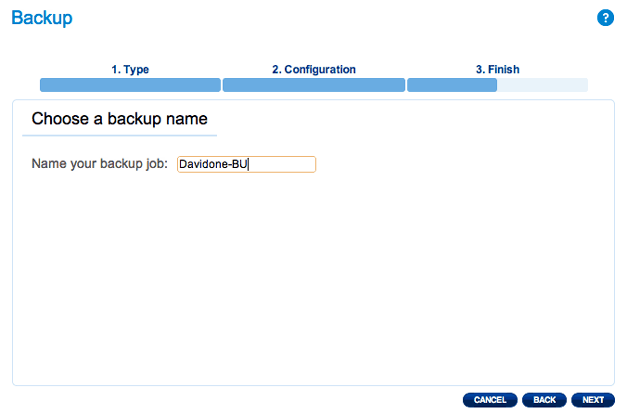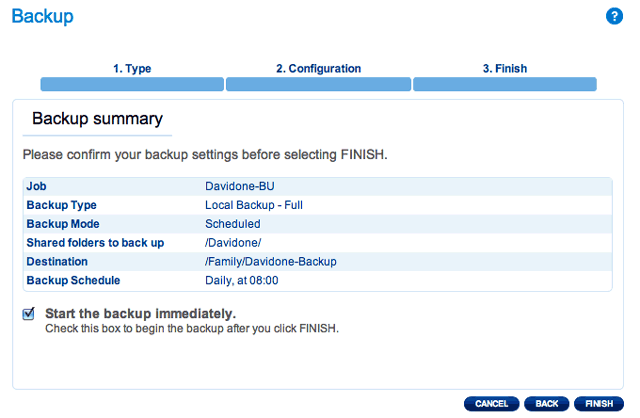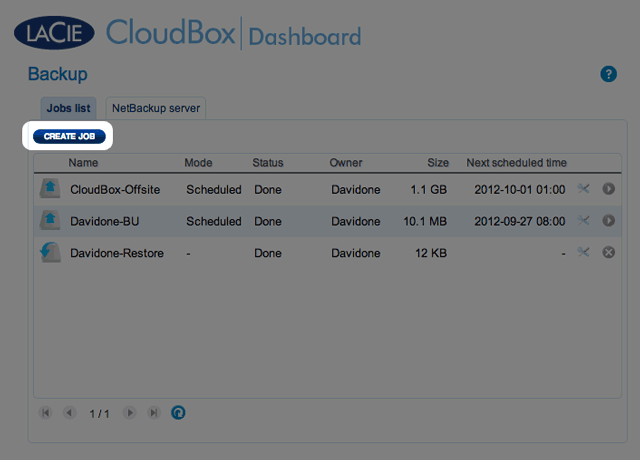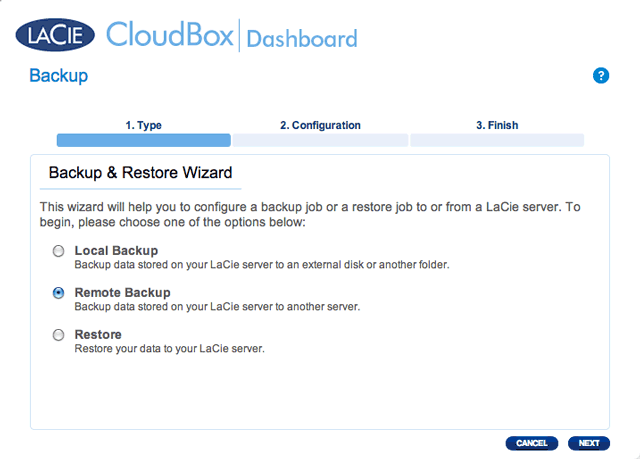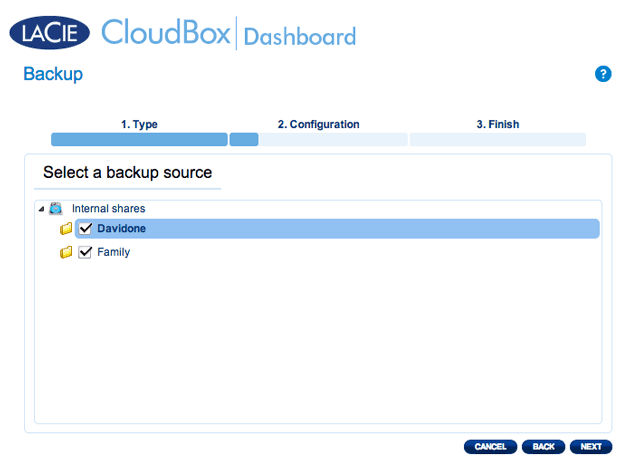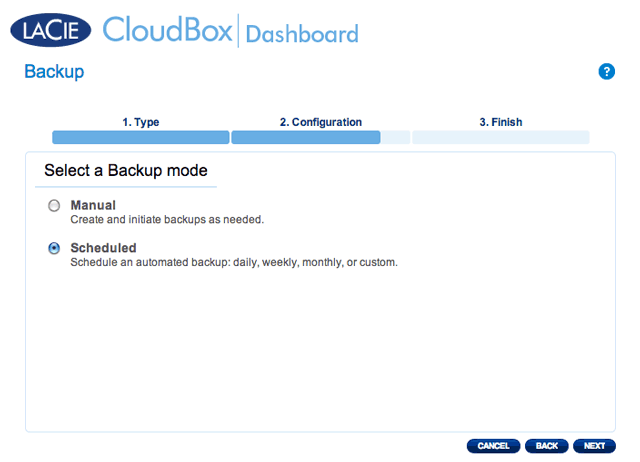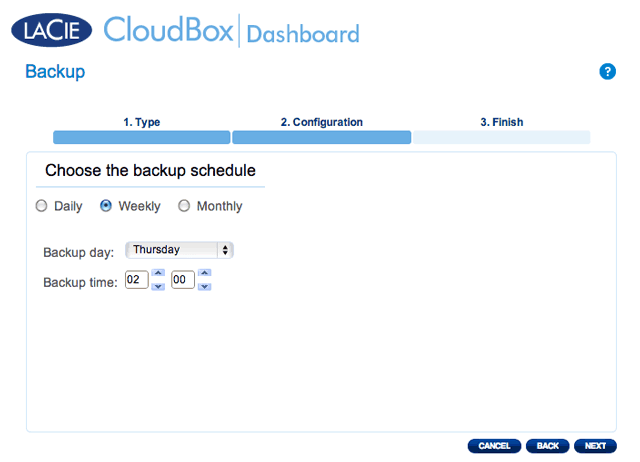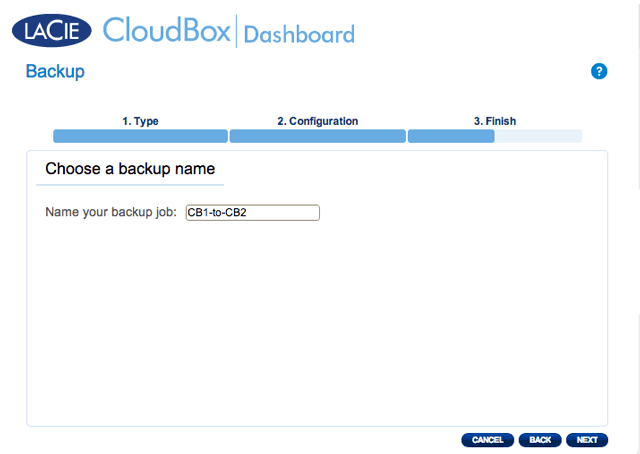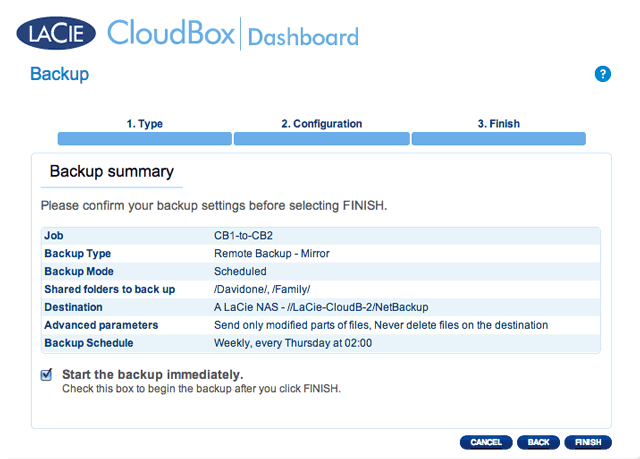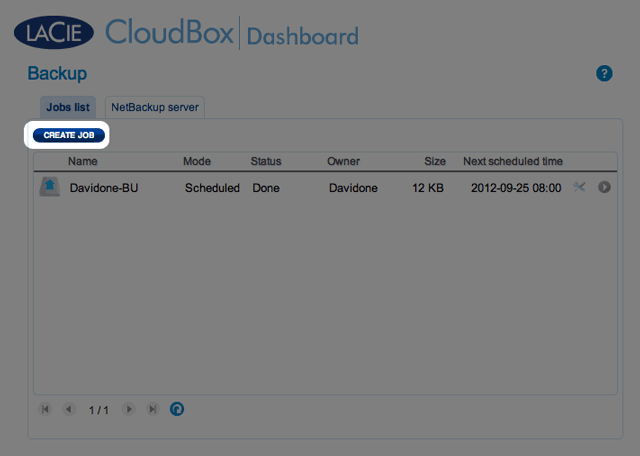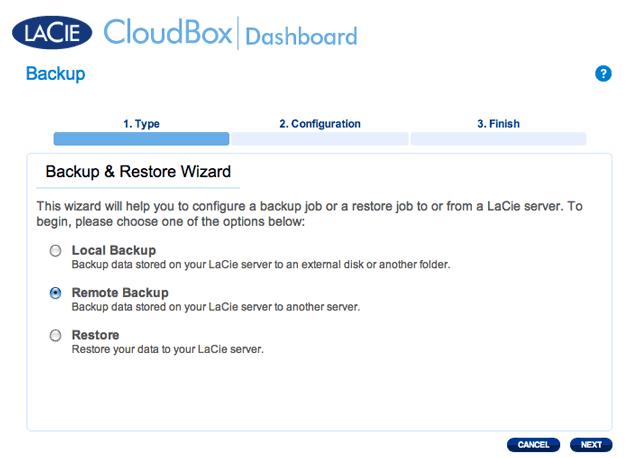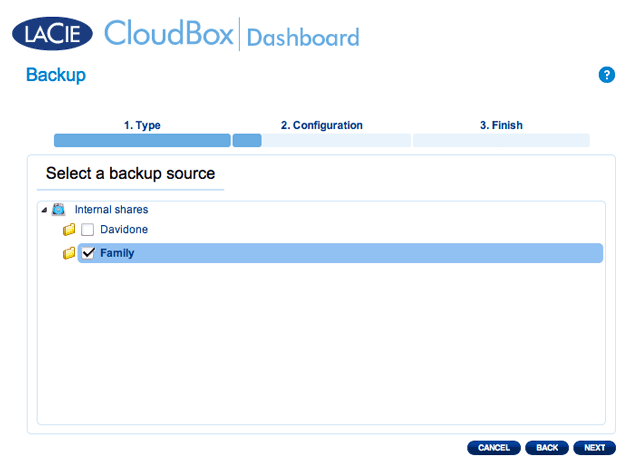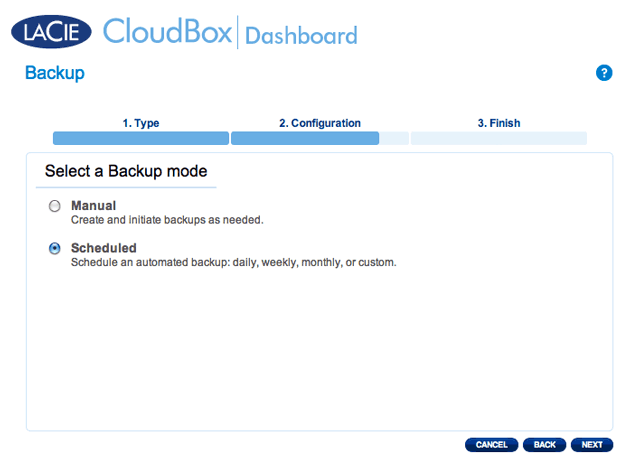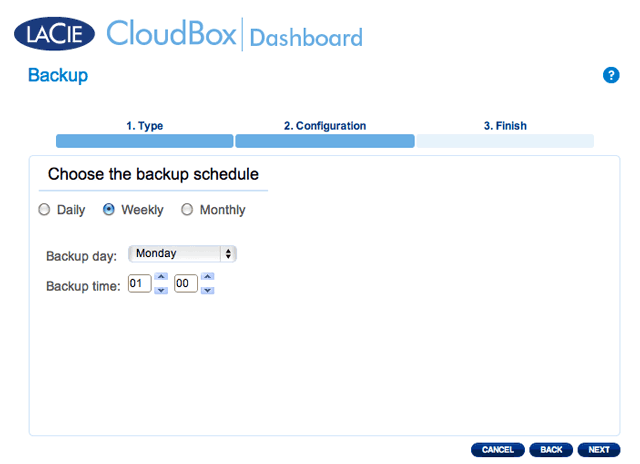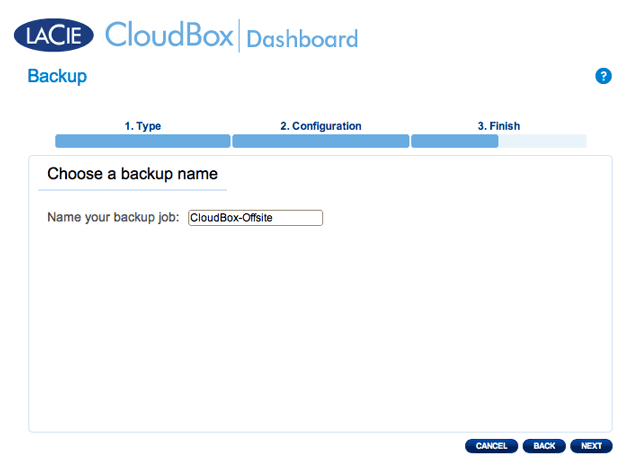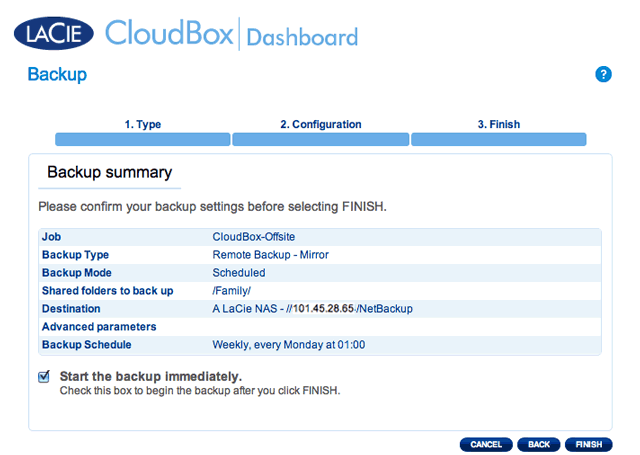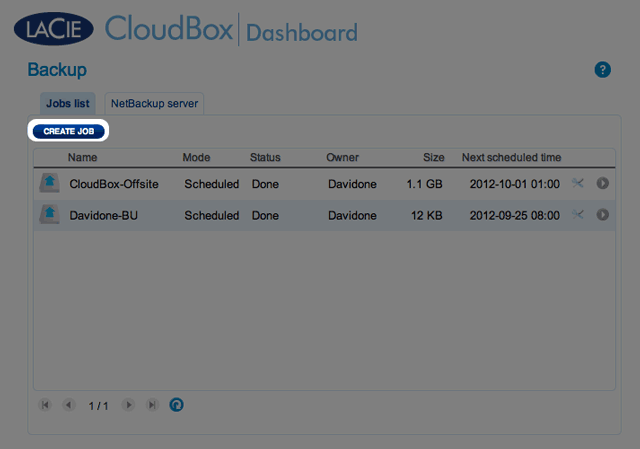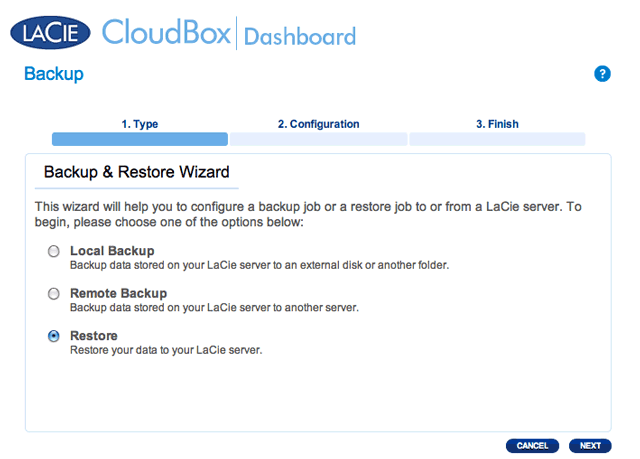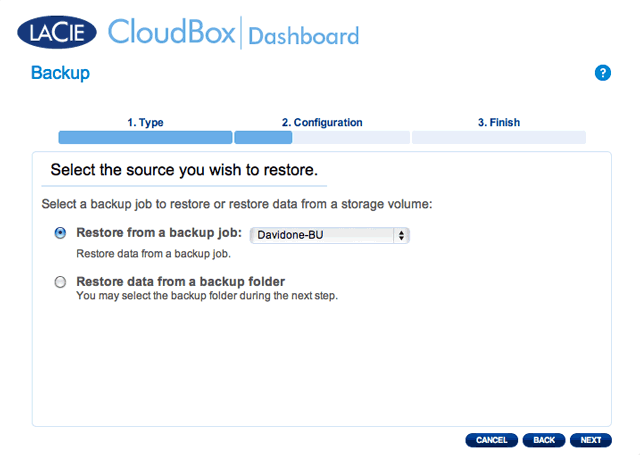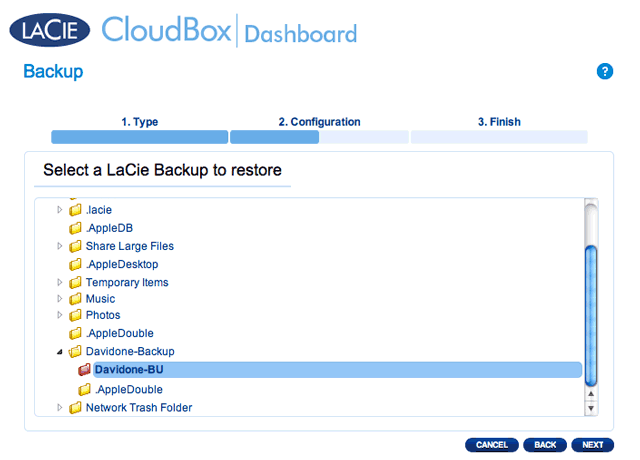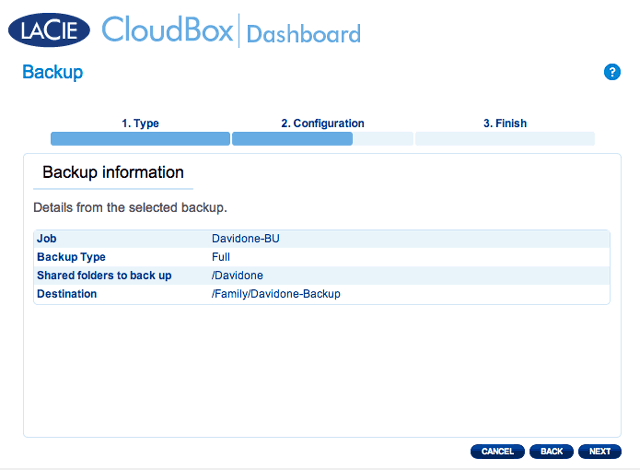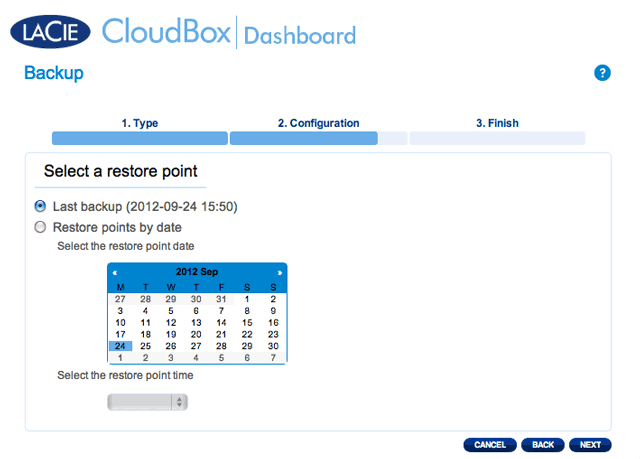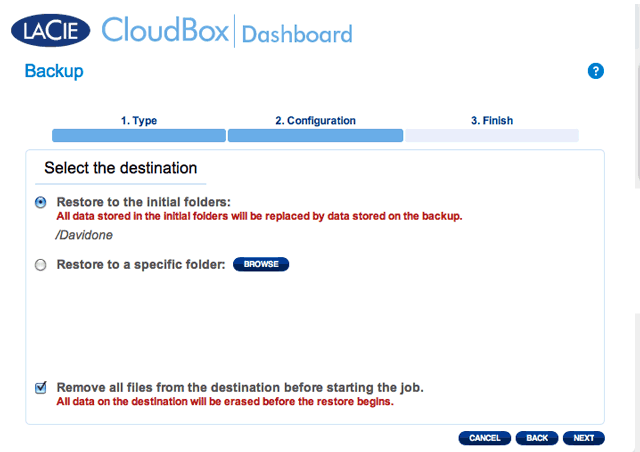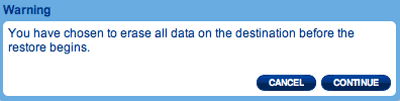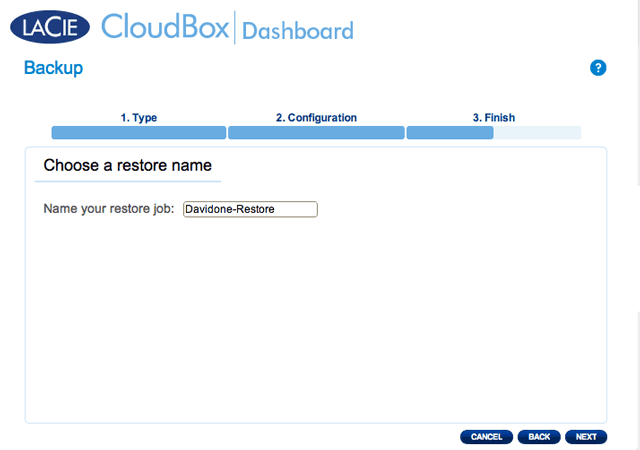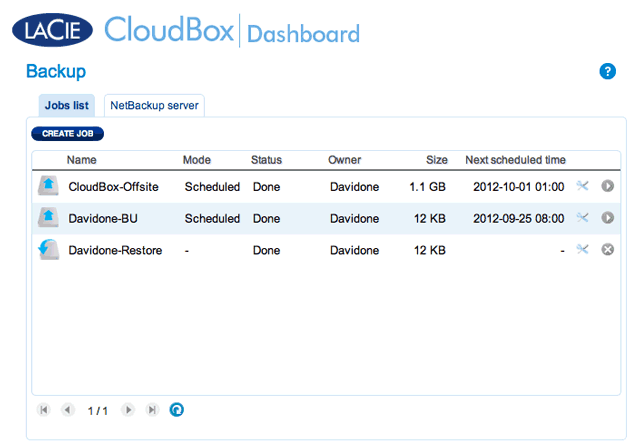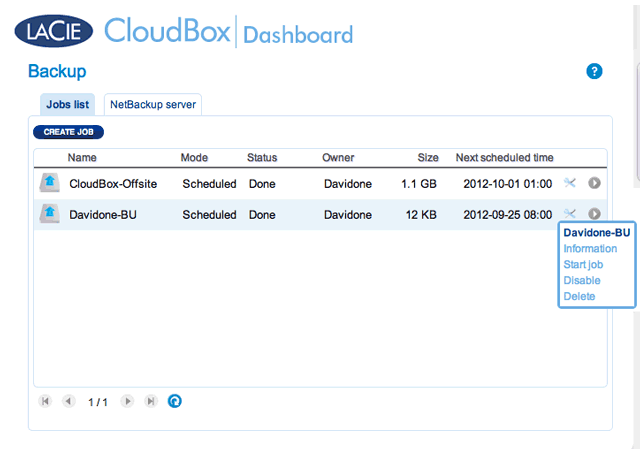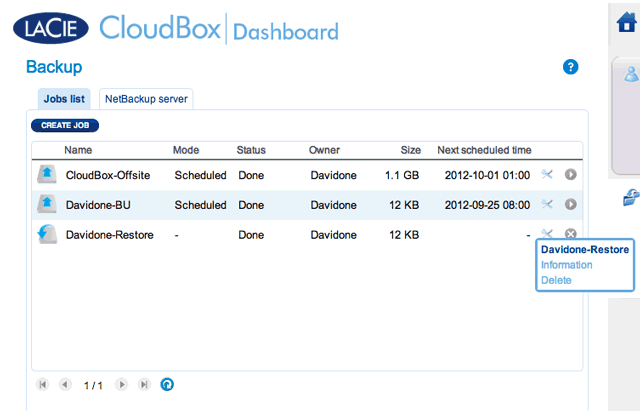User Tools
Site Tools
Table of Contents
Table of Contents
5.e Back Up your CloudBox using the Dashboard
The Backup page helps the administrator and users configure Backup and Restore Jobs of data stored on the LaCie CloudBox. A backup job can be:
- An automated backup that runs daily, weekly, or monthly.
- A restore of all or select files from a backup.
The Backup page features a Backup & Restore Wizard to guide you through the setup. Types of backup for public and private access folders:
- Local (Folder-to-Folder): User Folder A on a LaCie CloudBox to Family on the same LaCie CloudBox. When you back up files from one folder to another folder on the same CloudBox, the system keeps up to 10 copies of the backup job. Each iteration of a backup job has a specific date and time giving you the flexibility to restore earlier versions of files. This can be helpful if someone has deleted or made revisions to a document and you wish to revert to an earlier version.
- Remote Network Backup (Home): A folder on the LaCie CloudBox to a folder on a second LaCie network attached storage (NAS) on your home network. For example, User Folder A on LaCie CloudBox A in your home to LaCie CloudBox B in your home.
- Remote Network Backup (Offsite): A folder on the LaCie CloudBox to a folder on a second LaCie network attached storage (NAS) outside of your home. For example, Private Access Folder A on LaCie CloudBox A in your home to LaCie CloudBox B at a friend's home.
Backup Examples:
Backup: To prevent data loss due to drive failure, fire, flood, or theft, you wish to back up folders on a LaCie CloudBox in your home to a LaCie CloudBox at your parents' home. You can use the Backup page to set up a remote backup to a LaCie CloudBox that is in another location (offsite).
Restore: Someone in the household accidentally deleted an important term paper from his personal folder. Thankfully, he backed up his personal folder every night onto the Family folder on the same LaCie CloudBox. Use the Backup page to begin a Restore Job to retrieve the missing document.
Set up a Local Backup (Folder-to-Folder)
- Choose the Backup page in the Dashboard.
The Backup Job will appear on the Backup page.
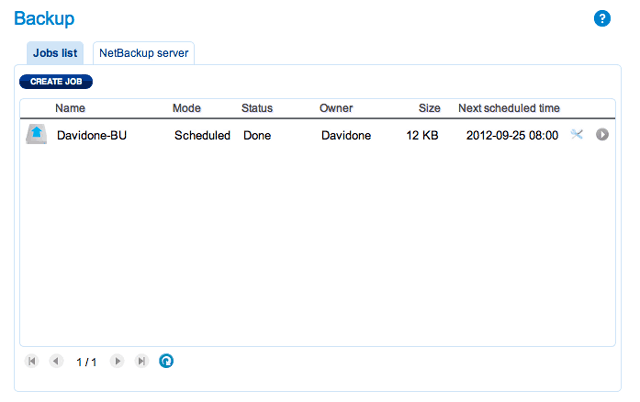
- Choose the Backup page in the Dashboard.
- Locate the manual backup job you wish to start then click on its grey arrow icon on the far right.
Set up Remote Backups
Remote backups will copy data from a folder on your LaCie CloudBox to a folder on a second network attached storage, also known as NAS. A second NAS could be another LaCie CloudBox or an alternative LaCie NAS device (see LaCie Network Storage for details). The folder that you wish to back up on your LaCie CloudBox is the Source. The second NAS is the Destination hard drive that will store the backup.
| Source NAS | Destination NAS | Destination NAS Location | Destination Folder | Type of Remote Backup |
|---|---|---|---|---|
| LaCie CloudBox A at home | LaCie CloudBox B or a third-party rsync compatible NAS (see note on rsync below) | Home network | Network Backup Share (see Network Backup Share) | Home NAS-to-NAS |
| LaCie CloudBox A at home | LaCie CloudBox B or a third-party rsync compatible NAS (see note on rsync below) | Network outside of the home (e.g. a relative or friend's home) | Network Backup Share (see Network Backup Share) | Offsite NAS-to-NAS |
Network Backup Share
All Remote Backups from your LaCie CloudBox must be copied to a special share called Network Backup on the Destination NAS. Therefore, it is important to enable the Network Backup Share on the destination NAS before setting up a remote backup.
Enable the Network Backup Share
- Launch the Dashboard for the Destination NAS.
- The Network Backup Share can only be accessed by the administrator of the CloudBox/NAS.
- The administrator can find the Network Backup password if it is forgotten. Go to the Network Backup tab and click on the magnifying glass icon.
Remote Backup: Home
Before following the instructions below, please make certain that:
- The Destination NAS is connected to the same network as your LaCie CloudBox and that it is powered on.
- The Network Backup Share has been enabled on the Destination NAS.
- Go to your LaCie CloudBox Dashboard (Log on to the Dashboard) to select the Backup page.
- Select A LaCie NAS to back up to another LaCie CloudBox or another LaCie network storage device. The steps that follow do not cover backups to third-party network storage devices that are compatible with sync. If you are backing up to an rsyinc compatible server, please follow the directions provided by the Dashboard.
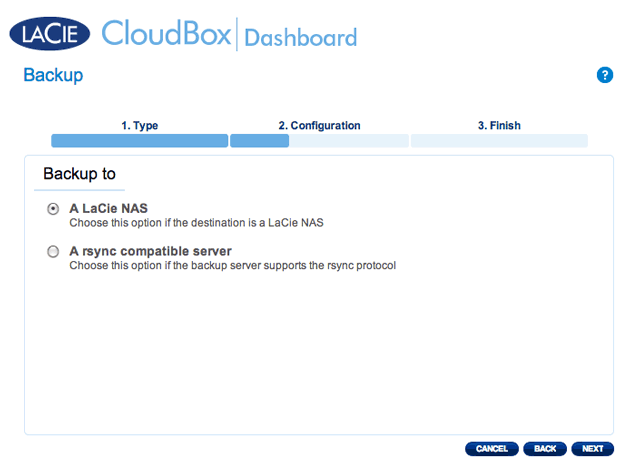
- Click NEXT.
- The second LaCie CloudBox or LaCie NAS that you are using as a Destination NAS should appear. Select it and enter the Network Backup password for the Destination NAS. Click NEXT. (See the section on Network Backup for further information on the Destination NAS password.)
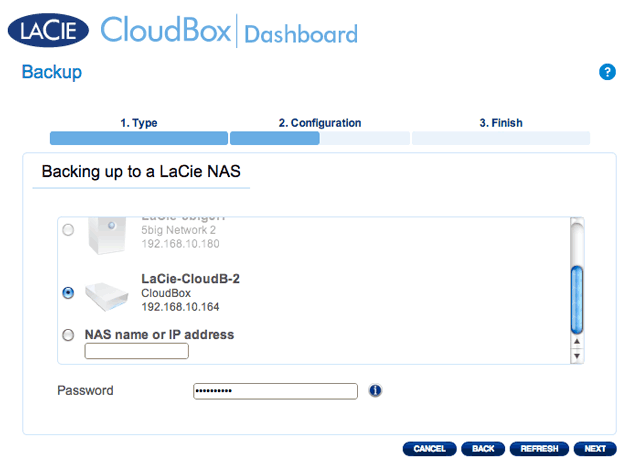
- If the LaCie NAS is listed but cannot be selected, you must enable Network Backup Server. See the instructions above, Network Backup Share.
- If the LaCie NAS does not appear on the list, please make certain it is powered on and out of sleep mode (Dashboard Eco Management).
- The Advanced Parameters window lists four options for your backup (Please note that you do not have to select one or more of the Advanced parameters to continue with the backup.):
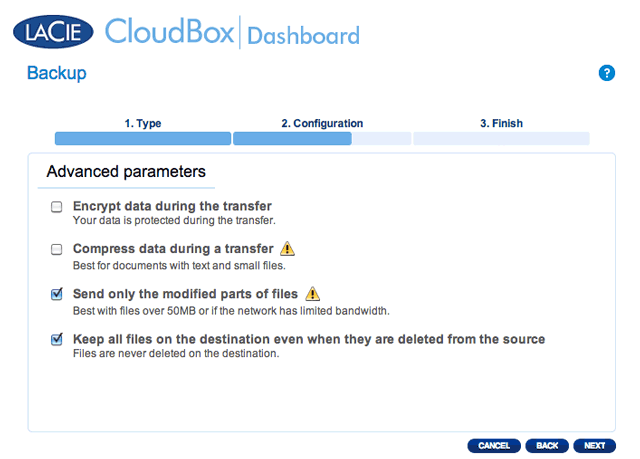
- Encryption provides secure data transfers over the network. This is ideal for offsite backups.
- Compressing data will optimize data transmission rates. This is ideal for low bandwidth networks.
- Sending modified parts of files is best used with backups that include files larger than 50MB. For example, if you edit a Word document that has already been backed up, only the edits will be copied during the next backup.
- You can leave data on the Destination NAS even if it is deleted from your LaCie CloudBox. Please note that this will take up a good amount of storage on your Destination NAS.
- Click NEXT.
-
- Manual: You must initiate the backup.
The backup will be listed on the Dashboard Backup page.
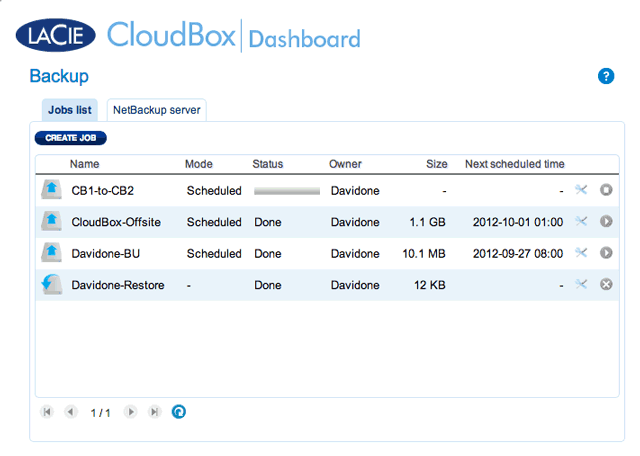
- Choose the Backup page in the Dashboard.
- Locate the manual backup job you wish to start then click on its grey arrow icon on the far right.
Remote Backup: Offsite
Please review the list of prerequisites for an offsite backup before following the instructions:
- The Destination NAS is connected to an offsite network and powered on.
- You must have the public IP address for the Destination NAS. The public IP address has been assigned to your router by an internet service provider. You can find the public IP address by clicking here or by accessing your router's management software. When searching for the public IP address, use a computer connected to the same router as the Destination NAS. For further information, review the user manual for the offsite network router or contact your internet service provider. An explanation of IP addressing is available at http://en.wikipedia.org/wiki/IP_address.
- Use your router's management software at the offsite location to open port numbers 22 and 873 to the Destination NAS. (To learn how to open ports on your router, review the user manual for the offsite network router or contact your internet service provider.)
- Enable the Network Backup Share on the Destination NAS Network Backup Share.
Offsite Backup Setup
- Go to your LaCie CloudBox Dashboard to select the Backup page.
- Select A LaCie NAS to back up to another LaCie CloudBox or another LaCie network storage device. The steps that follow do not cover backups to third-party network storage devices that are compatible with sync. If you are backing up to an rsync compatible server, please follow the directions provided by the Dashboard.
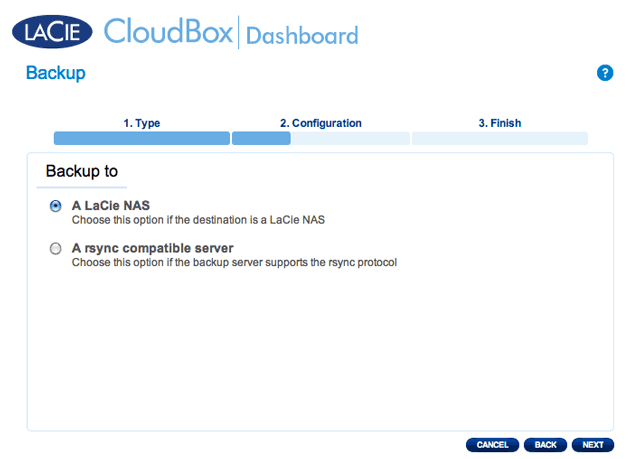
- Click NEXT.
- To send the backup to the offsite Destination NAS, choose NAS name or IP address then enter the public IP address. If you do not know the public address for the Destination NAS, please refer to the user manual for the offsite network router or contact the internet service provider. Select NEXT to continue.
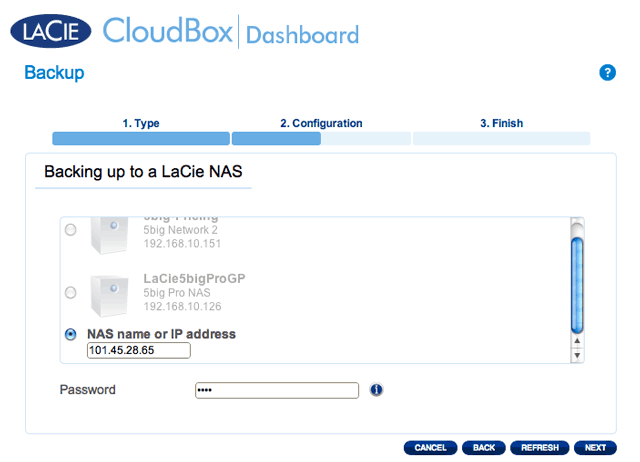
- The Backup & Restore Wizard will search for the Destination NAS. If the Destination NAS cannot be found, please make certain that:
- It is powered on and out of sleep mode (Eco Mode).
- Network Backup Server has been enabled. See the instructions above, Network Backup Share.
- The proper IP address has been entered. You must use the public IP address rather than the IP address generated for the network.
- The Advanced Parameters window lists four options for your backup (Please note that you do not have to select one or more of the Advanced parameters to continue with the backup.):
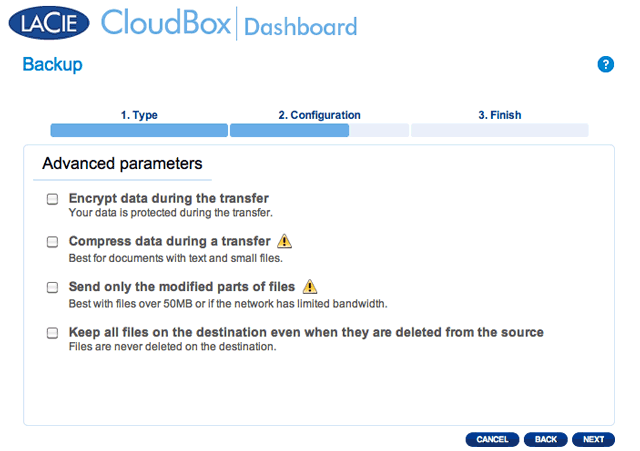
- Encryption provides secure data transfers over the network. This is ideal for offsite backups.
- Compressing data will optimize data transmission rates. This is ideal for low bandwidth networks.
- Sending modified parts of files is best used with backups that include files larger than 50MB. For example, if you edit a Word document that has already been backed up, only the edits will be copied during the next backup.
- You can leave data on the Destination NAS even if it is deleted from your LaCie CloudBox. Please note that this will take up a good amount of storage on your Destination NAS.
- Click NEXT.
-
- Manual: You must initiate the backup.
The Backup Job will appear on the Backup page.

- Choose the Backup page in the Dashboard.
- Locate the manual backup job you wish to start then click on its grey arrow icon on the far right.
Restore a Local Backup
- Launch the CloudBox Dashboard (Log on to the Dashboard) to select the Backup page.
-
- Backup job: select the backup job from the pulldown menu then click NEXT.
-
- If you want to restore the backup to a specific folder, click this option to BROWSE for the destination. Click APPLY.
- To free disk space, you can choose to clear the source before the job starts. By checking the box in this step, all data will be erased in the source directory. Before continuing to the next step, a prompt will ask you to acknowledge that all data will be erased in the source before the restore begins.
Modify Existing Jobs
Revise Backup and Restore Jobs
On the Dashboard Backup page, click the configuration icon (intertwined screwdriver and wrench) on the far-right column. You can get detailed information on a job or choose start/delete/enable/disable.
If you disable a scheduled job, it will not run until it is enabled again.

 Print page
Print page Save page as PDF
Save page as PDF