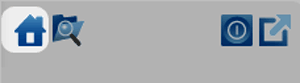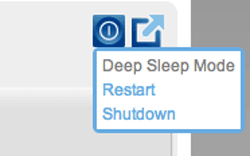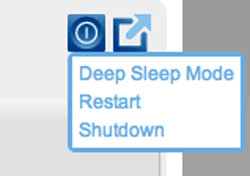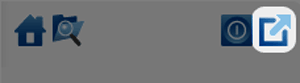User Tools
Site Tools
Table of Contents
Table of Contents
5.b Navigate the LaCie CloudBox Dashboard
Central Pane and Widgets
The Dashboard Homepage has a central pane with links to specific management pages. Click once on a link (for example, General Settings) to view or revise its parameters.
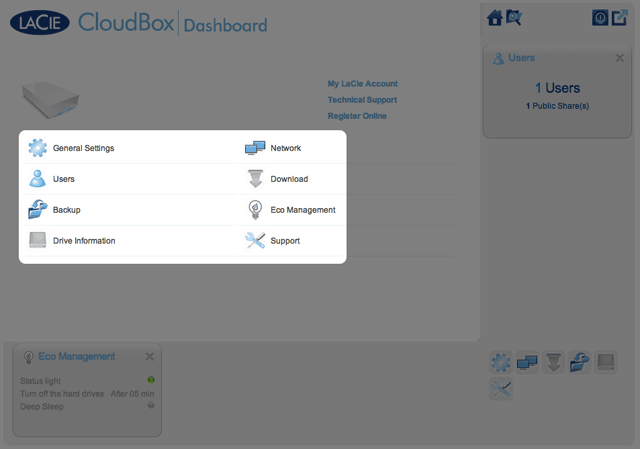
The smaller icons on the lower right are called widgets. The icons inside the widgets are easy to match with the names in the center pane of the Dashboard Homepage. You can also click on a widget to revise settings.
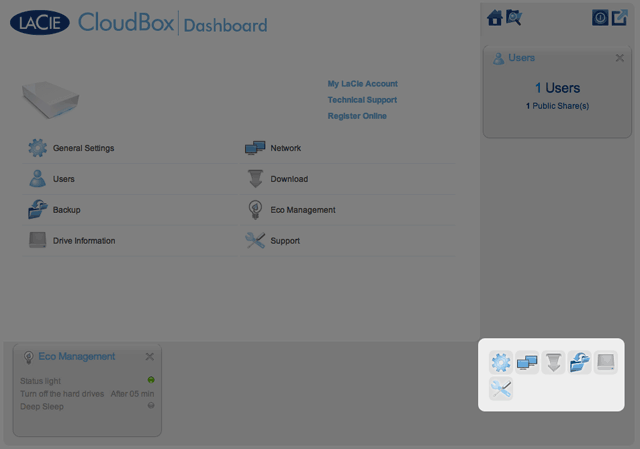
The default layout for the Dashboard displays two open widgets, Eco Management and Users, with the rest organized on the bottom right corner. You may reorganize the Dashboard layout by opening other widgets around the central pane. Drag a widget out of the right corner and drop it next to another open widget. For example, you can drag the Network widget (the icon with two monitors) under the Users widget. An open widget shows a summary of the information contained in the management page.
To minimize a widget, click the X next to its title.
Static Icons: Home, File Browser, Shutdown Options, and Logout
The icons in the upper right corner are static and will remain available on every management page.
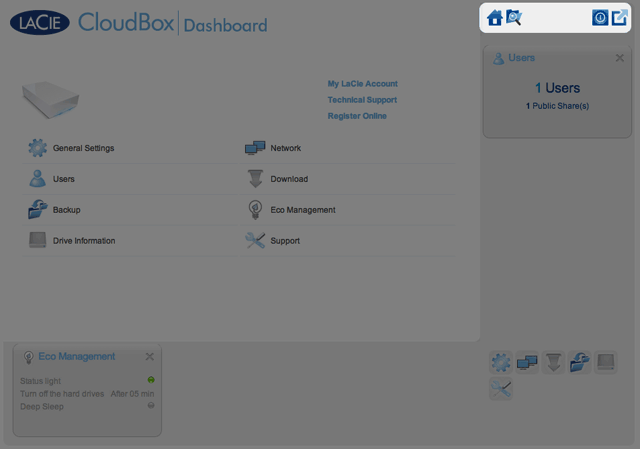
- File Browser: Click once on the folder and magnifying glass icon to access the File Browser. See Access Files Online with the Dashboard File Browser for further details.
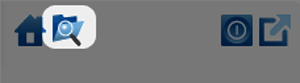
- Shutdown Options: Click once on the power icon to choose between Deep Sleep Mode, Restart, and Shutdown. By default, Deep Sleep Mode is grey and unavailable. For further details on enabling deep sleep mode, please see Conserve Energy.
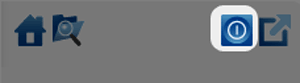

 Print page
Print page Save page as PDF
Save page as PDF