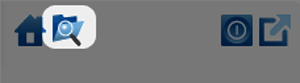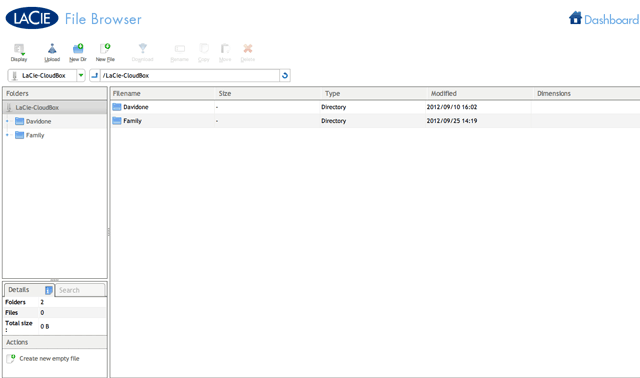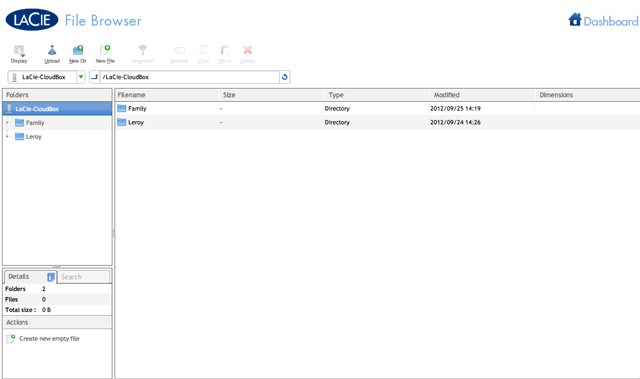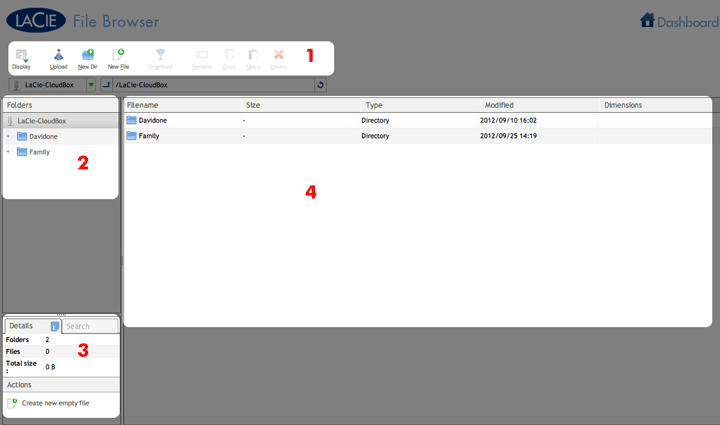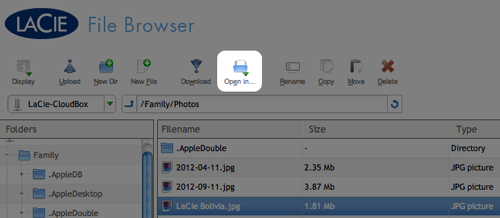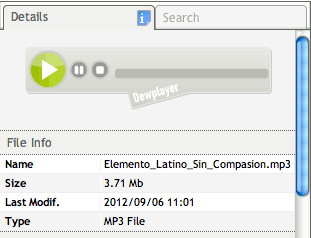User Tools
Site Tools
Table of Contents
Table of Contents
5.k Access Files with the Dashboard File Browser
The Dashboard features an interactive File Browser that allows all users to manage and transfer files via HTTP (online). The administrator and users can access the File Browser by:
- Logging on to the Dashboard using the login and password provided by the administrator.
Transfer, Copy, and Delete Files
Use the File Browser to transfer, copy, and delete files, as well as view photos in thumbnails and even stream multimedia content such as MP3 music files.
The File Browser is composed of four parts:
- The toolbar allows you to perform a range of functions, such as changing the way files are displayed and uploading files to streaming files and creating folders.
- Folders shows the folder structure on the selected share.
- Details displays information on a selected file, such as name, thumbnail (image files), file type, dimensions (photos), or duration (videos), while Search allows you to search for files based on file name.
- Review the files within a select folder. To view the files as thumbnails, click Thumbs in the Tool bar.
Photos and Music
You can view photos, edit text files, and stream music (MP3). Select the file, then:
Return to the Dashboard
To return to the Dashboard Homepage, click on Dashboard on the upper right.
© LaCie 2024
Last modified : Jul 22, 2014

 Print page
Print page Save page as PDF
Save page as PDF