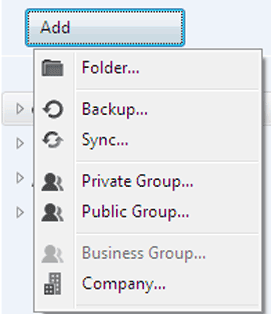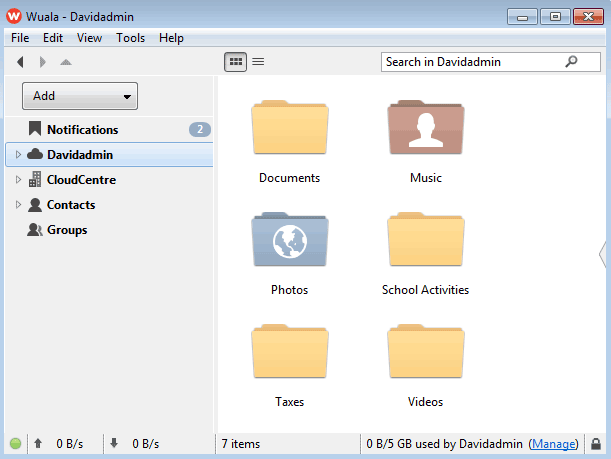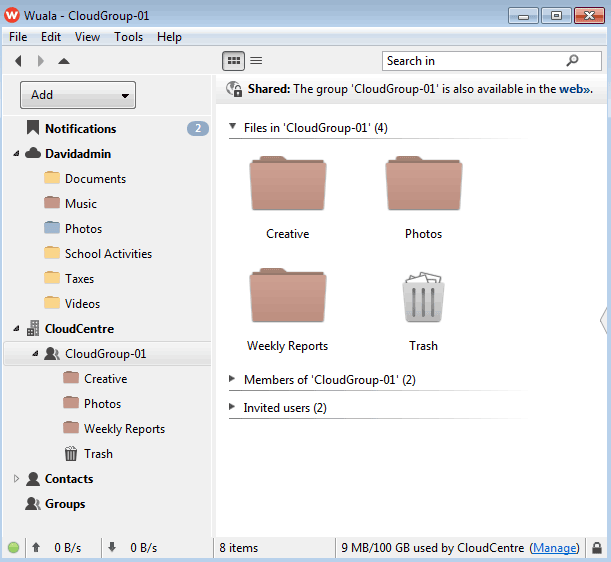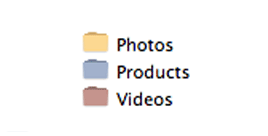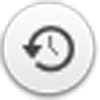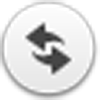User Tools
Site Tools
Table of Contents
Get Familiar with the Wuala Interface
The default Wuala interface has two columns with two primary panes.
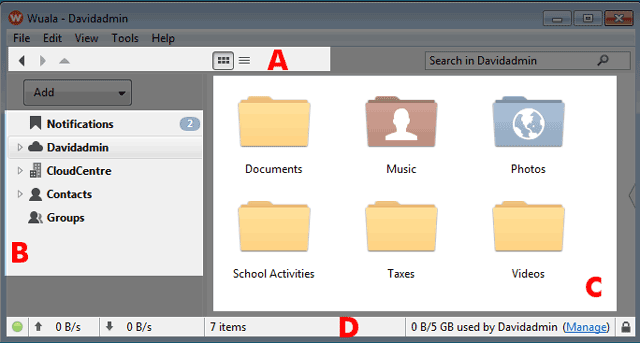
- A - Toolbar
- D - Status bar
Toolbar
The icons represent:
Wuala Storage Directory
The first column from the left lists your directory of Wuala accounts and groups:
- Notifications - Recent updates to files are available for review.
- Contacts - Look at files that your Wuala contacts want to share with you.
- Groups - Access files shared by other Wuala users.
Notes:
- When first creating an account, you may only find the folders and files within the first column. Contacts and Groups will appear once you have added them to your account.
- A single Wuala Business Starter Code includes 100GB with the option to upgrade.
Folders and Files
The second column from the left gives you a larger perspective of your folders and files.
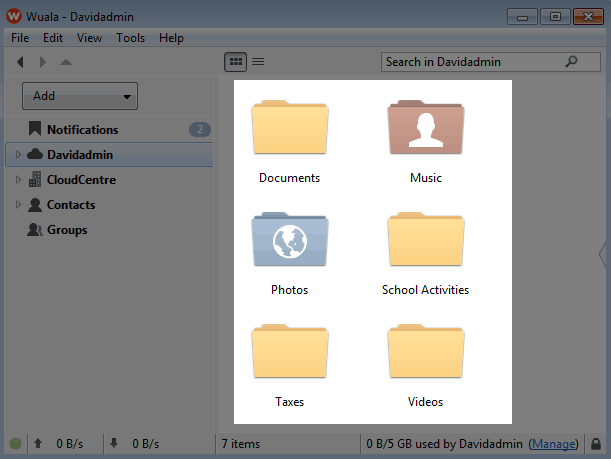
Folders are colored by access rights:
- Yellow - Private folder that can only be accessed by the user.
- Blue - Public folder that the user has opened for anyone to access. It can be found on a standard internet search engine and its contents are available to everyone.
- Red - Shared folder with access to a select group. The user has chosen to share files in the folder with a limited amount of people. Please note that folders within groups are red since they are shared.
A folder can have an icon that indicates it is being used for:
Status Bar
The icons represent:
The Status Pane storage capacity will differ according to the storage being accessed by the user:
© LaCie 2024
Last modified : Jun 04, 2014

 Print page
Print page Save page as PDF
Save page as PDF