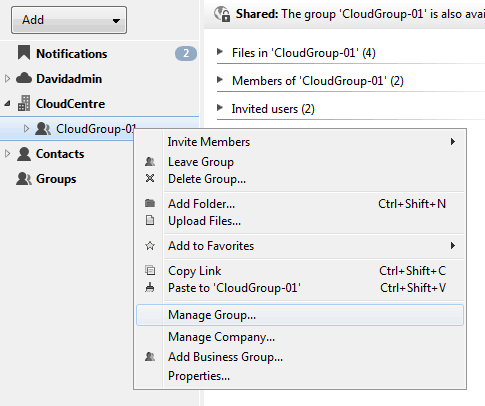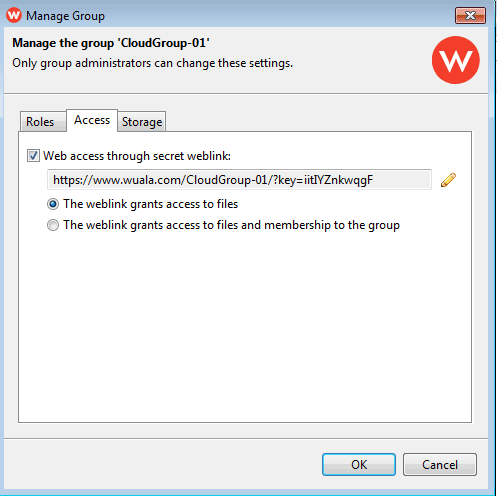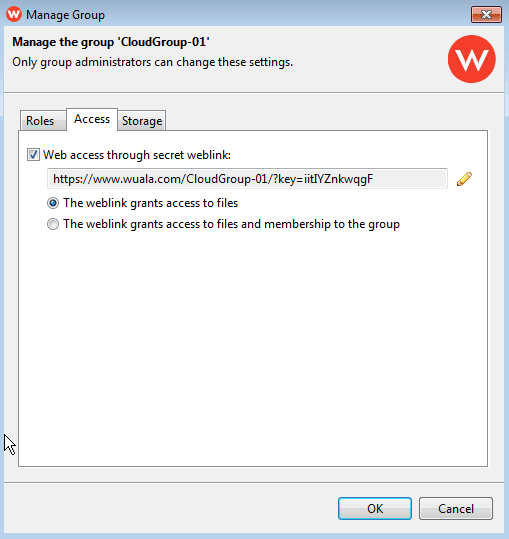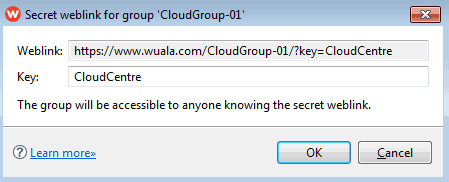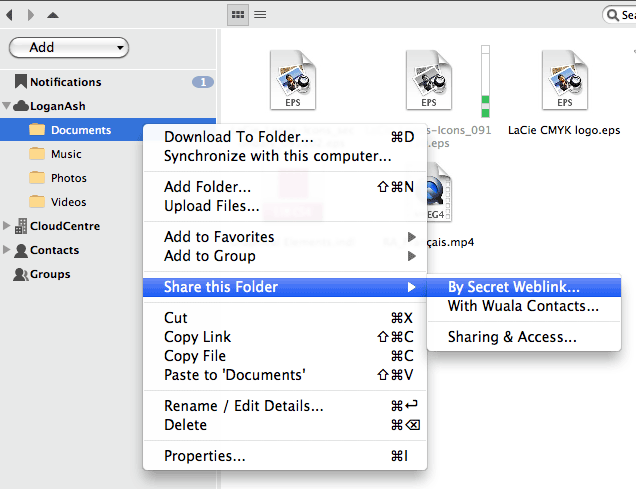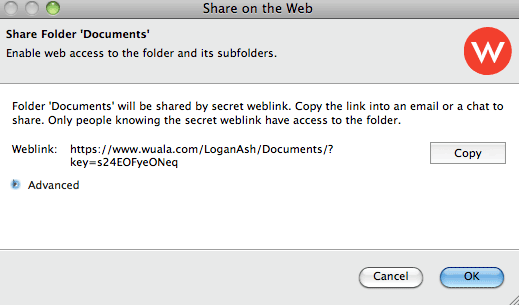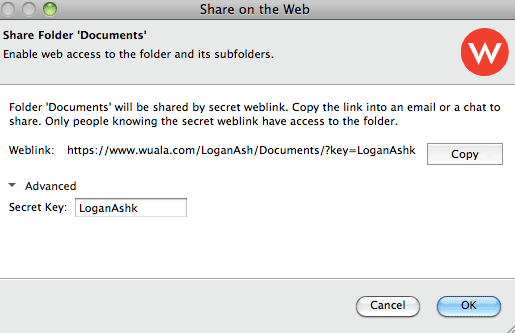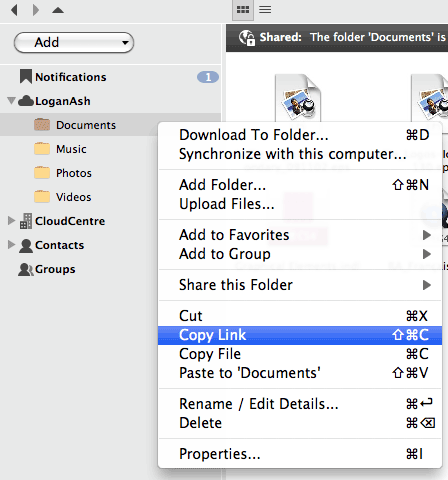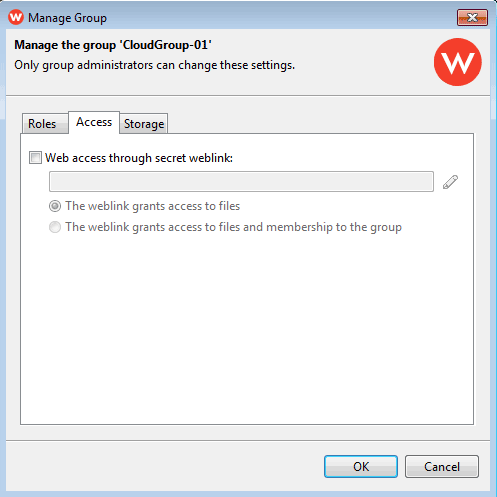User Tools
Site Tools
Table of Contents
Share Groups or Folders Using Secret Weblinks
Wuala offers a simple and secure way to share files with others. Follow the directions below to send secure weblinks to folders and files to clients, colleagues, friends, and family.
Share a Business Group
You can share the entire contents of a Business Group via a secure weblink.
- Click OK to close the window and confirm weblink sharing.
Customizing the Business Group Weblink
You can personalize or revise the weblink to suit your needs.
- Right click on the Business Group to select Manage Group > Access.
- Click OK to accept the new weblink.
- Click OK to close the window and confirm weblink sharing.
Share Folders
- Paste the weblink to an email meant for people who will share the folder.
Prohibit Sharing
In certain cases, the administrator may decide that sharing data with people outside of the group is unnecessary or unwanted. Follow the directions below to prevent members of the group to share via weblink.
- Right click on the Business Group to select Manage Group… > Access.
© LaCie 2024
Last modified : Jun 04, 2014

 Print page
Print page Save page as PDF
Save page as PDF