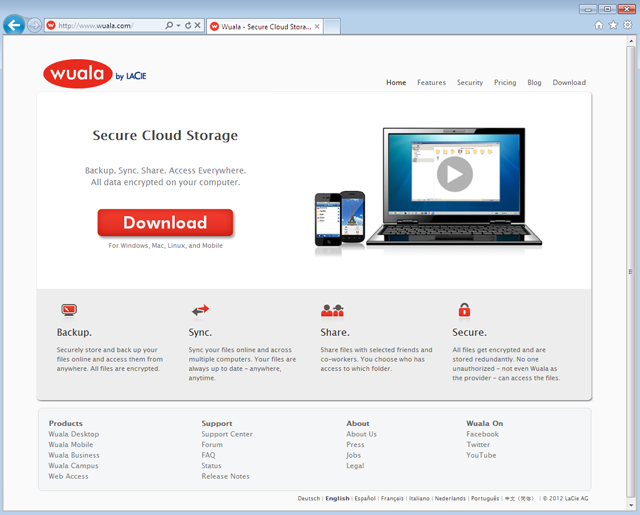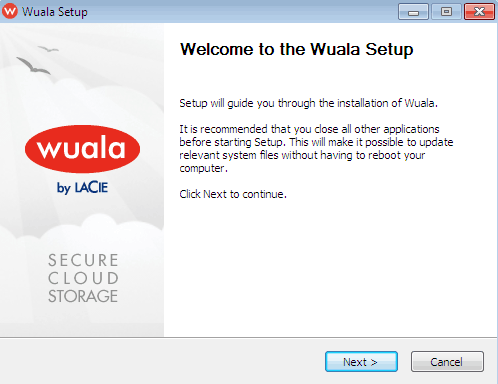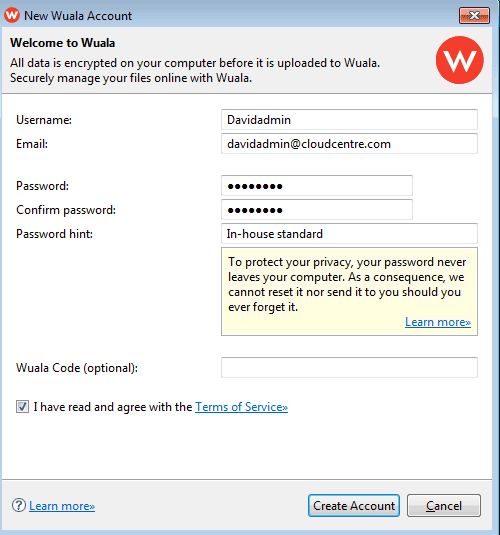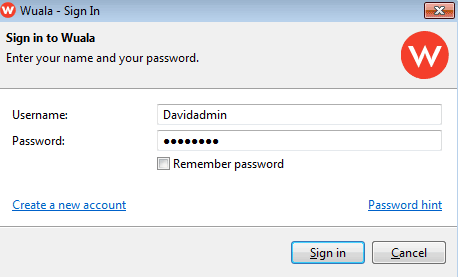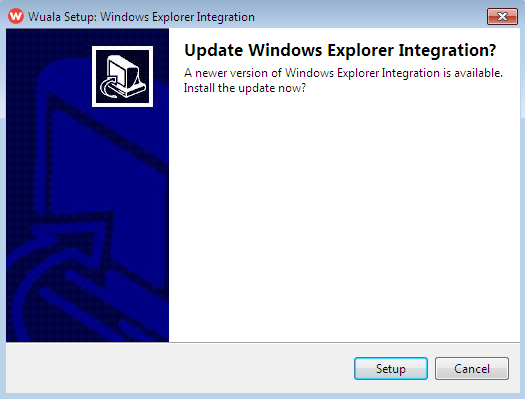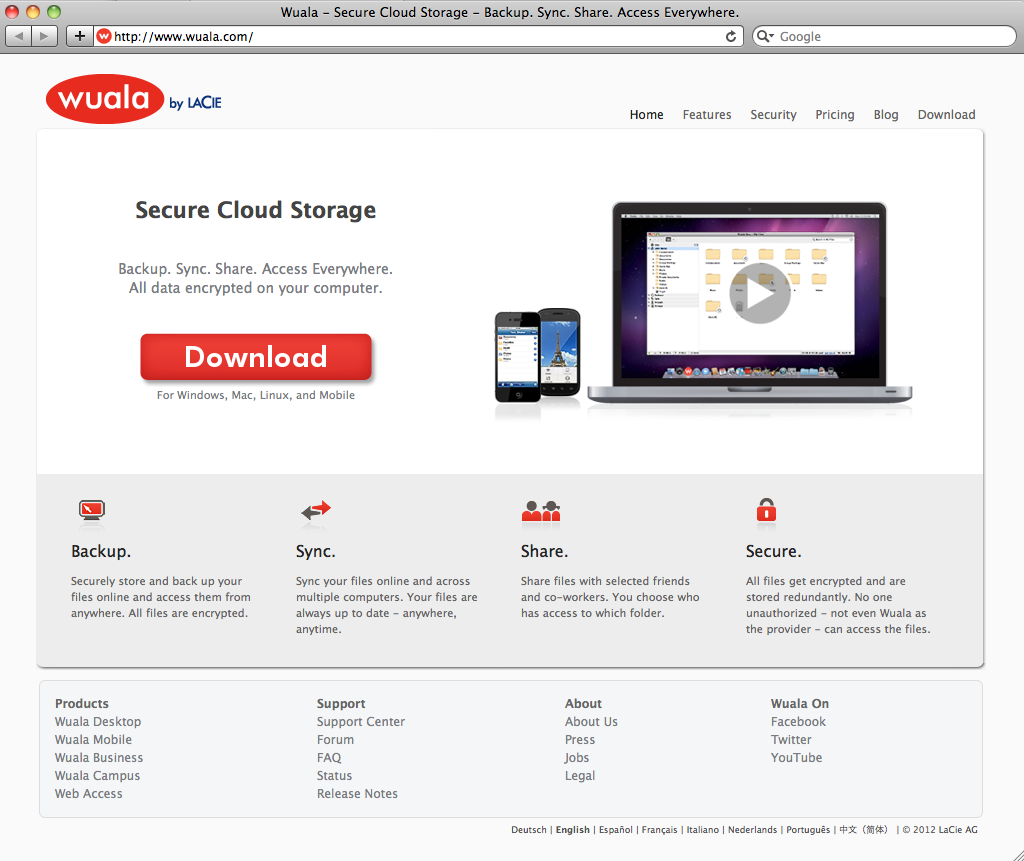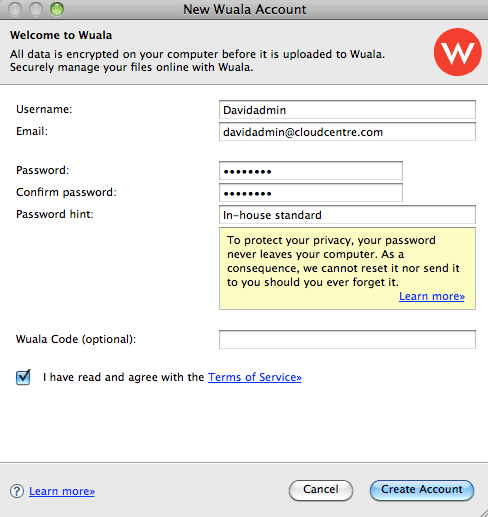User Tools
Site Tools
Table of Contents
Create a New Account
Wuala recommends that the administrator for your Business storage follows all instructions to create and manage your Company on Wuala.
Personal and Business Wuala Storage
All Wuala Business users must have personal Wuala storage, including the administrator. Please note that Wuala personal storage is never confused with your Wuala Business storage since they remain separate (see Get Familiar with the Wuala Interface). Additionally, all Wuala users receive 5GB of free secure cloud storage so your team members will experience enhanced data collaboration both at work and at home.
Existing Wuala Users: Go directly to Configure Your Wuala Business Storage to get started.
New Wuala Users: Follow the instructions below to install the Wuala application on your computer and configure Wuala personal storage.
Wuala for your computer
Please follow the instructions for downloading and installing Wuala according to your operating system:
Download and Install Wuala on Windows
To download Wuala onto your computer, please open your preferred browser and go to www.wuala.com.
- Depending upon the browser, you may receive a prompt asking if you wish to download or run the installer. Wuala recommends that you choose Run or its equivalent.
First Launch - Wuala on Windows
- Launch Wuala from All Programs/Programs.
- A prompt will ask you to sign in or create a new account. If you already have an account, select Sign in with existing account and skip to Configure Your Wuala Business Storage. If you do not have an account with Wuala, click Create free Account. An email will be sent confirming your Wuala account.
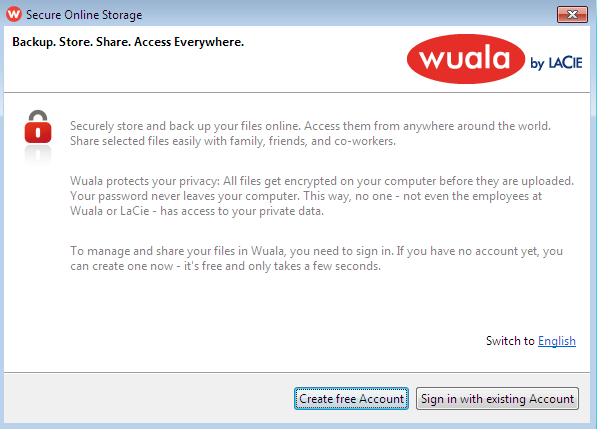
- Your personal account has been created. Go to Configure Your Wuala Business Storage to get started with your company's Wuala Business Account.
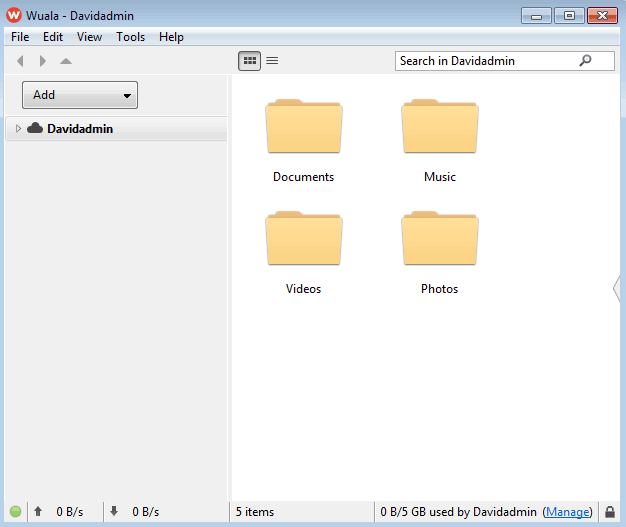
Download and Install Wuala on Mac
To download Wuala onto your computer, please open your preferred browser and go to www.wuala.com.
- Open the Wualainstaller.dmg file to begin the installation.
- Wuala requires OSXFUSE to run properly on your Mac. If it is not already installed, please click twice on OSXFUSE.pkg to begin the installation.
- Follow the installation steps for OSXFUSE. You may be prompted for the administrator's login and password.
First Launch - Wuala on Mac
Configure your Wuala personal storage:
- From the desktop, select Go > Applications and click twice on the Wuala application.
- You may receive a Mac OS prompt. Please select Open to continue.
- A prompt will ask you to sign in or create a new account. If you already have an account, select Sign in with existing account and skip to Configure Your Wuala Business Storage. If you do not have an account with Wuala, click Create a new account.
- Your personal account has been created. Go to Configure Your Wuala Business Storage to get started with your company's Wuala Business Account.
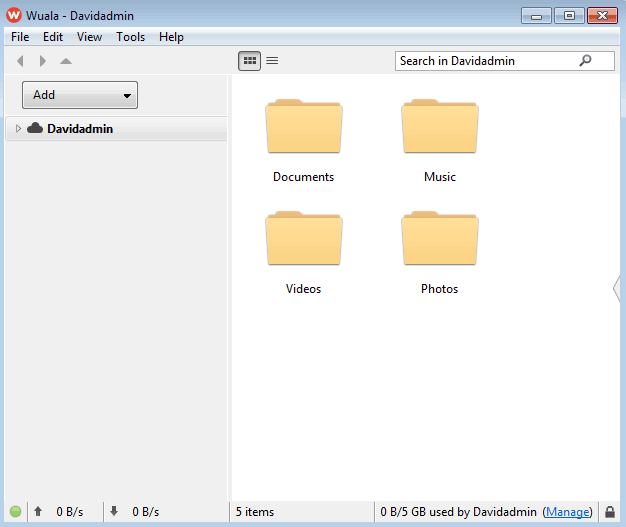

 Print page
Print page Save page as PDF
Save page as PDF