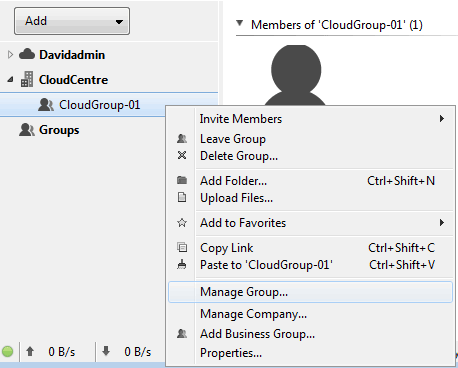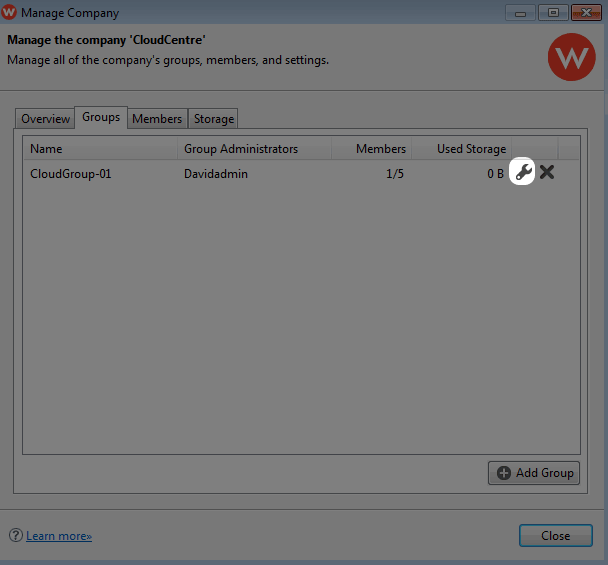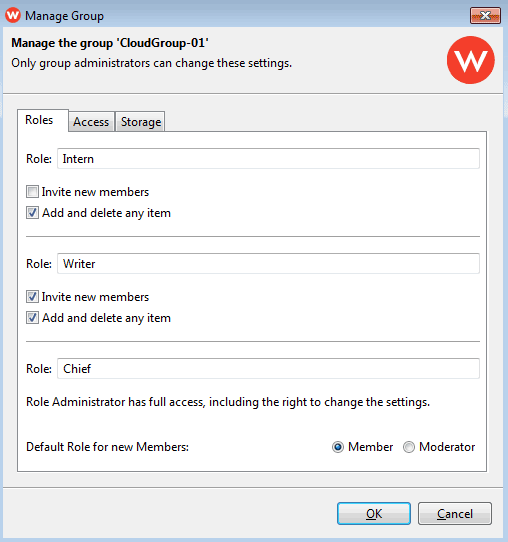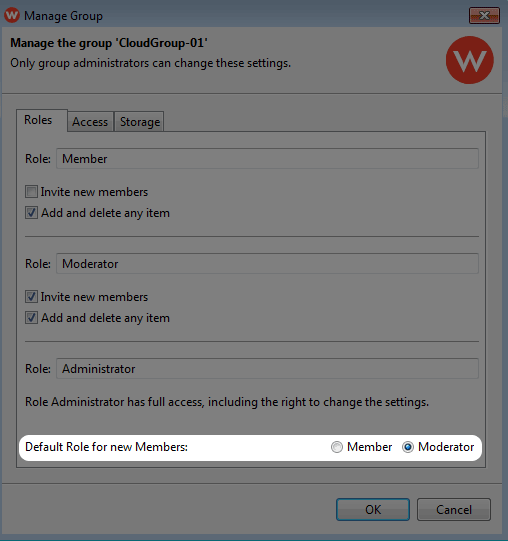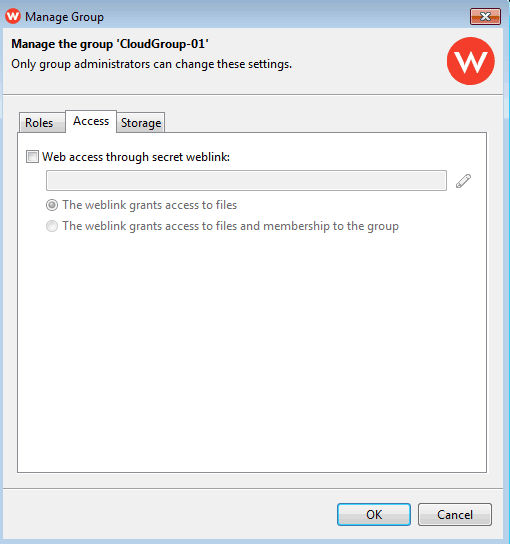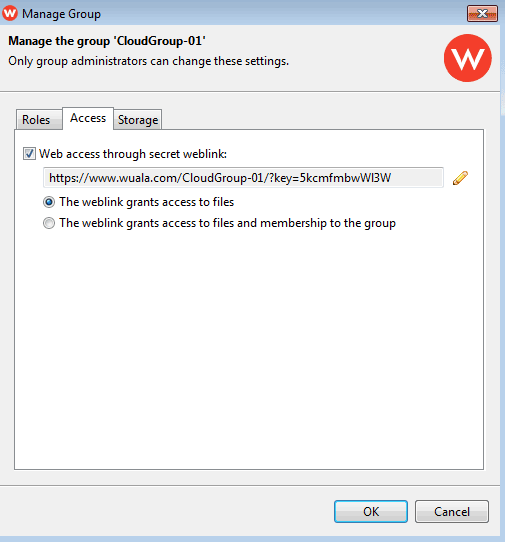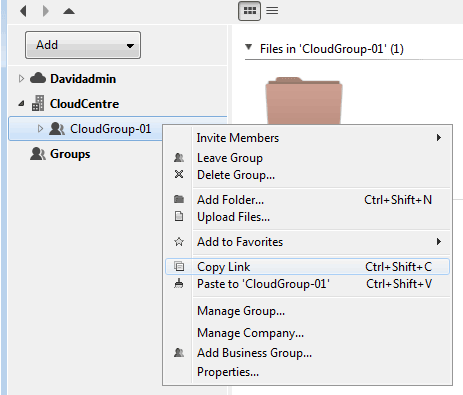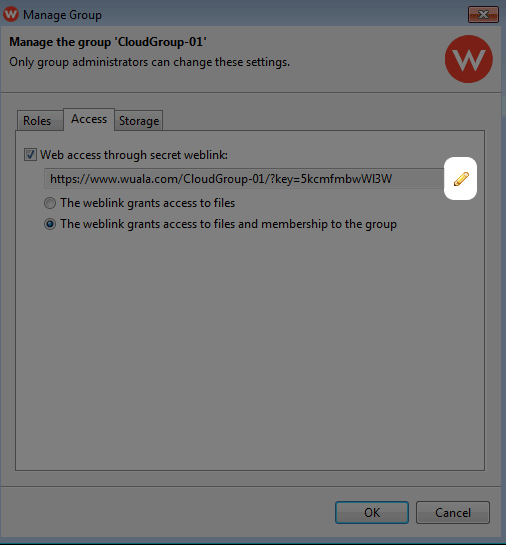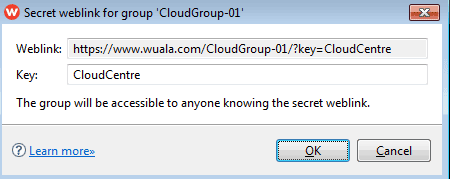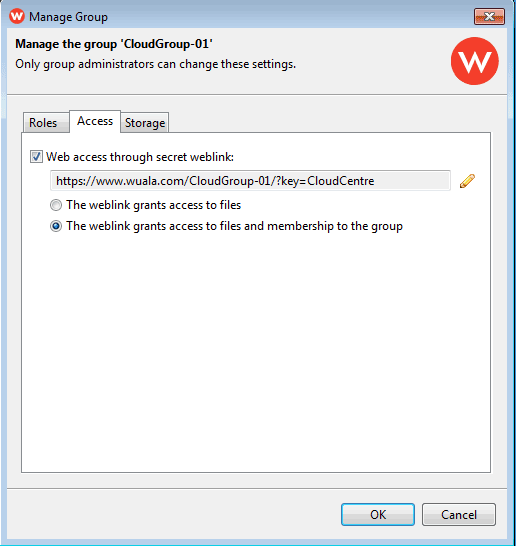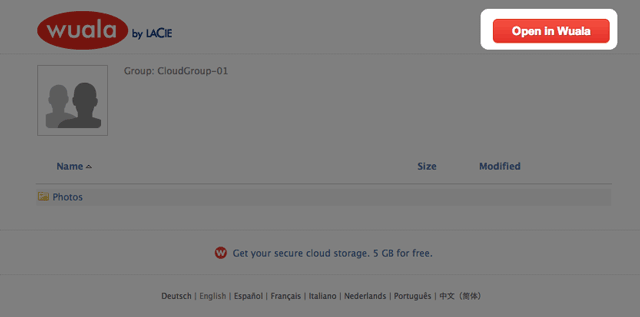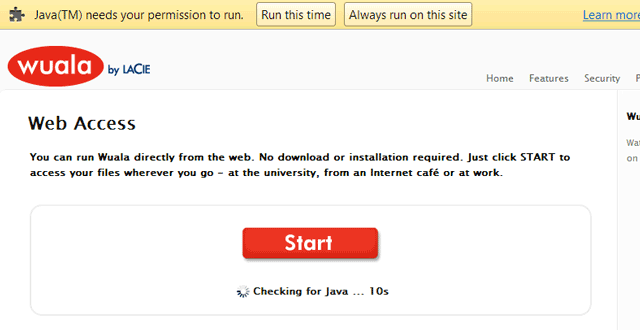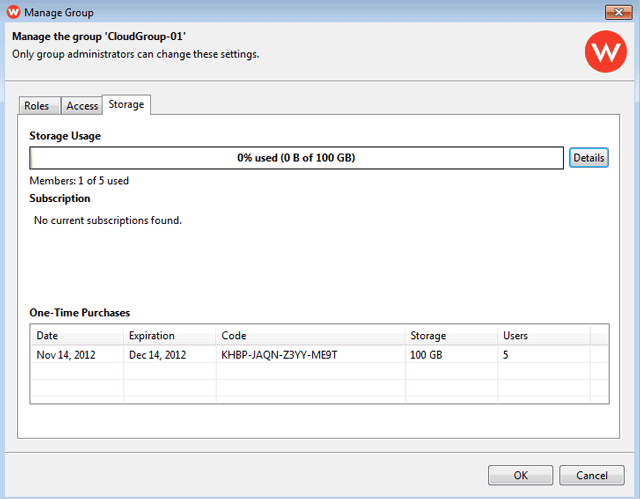User Tools
Site Tools
Table of Contents
Manage a Business Group
Wuala recommends that the administrator for your Business storage follows all instructions to create and manage your Company on Wuala.
There are three ways to access the Manage Group window:
- Select File > Manage Group…
The Manage Group window includes three tabs that allow the administrator to manage access rights and storage for a specific Business Group.
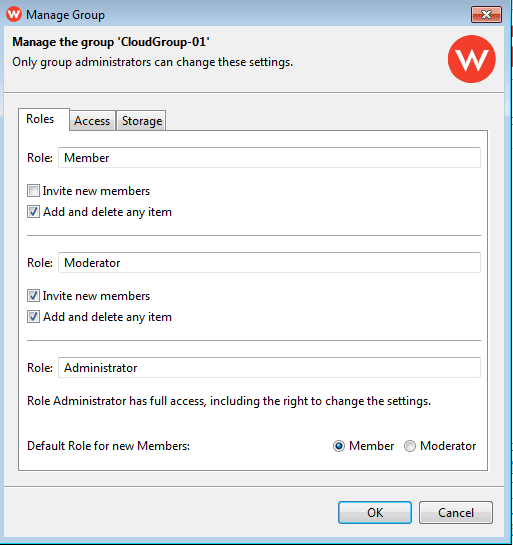
Roles
Review and adjust the definitions of roles assigned to Members of the Wuala Business storage. The default defintions are:
| Member | Moderator | Administrator | |
|---|---|---|---|
| Read/Write Access | Yes | Yes | Yes |
| Invite New Members | No | Yes | Yes |
| Adjust Group Settings | No | No | Yes |
The administrator can adjust Role default settings.
- Select or deselect permissions for one or more Roles. For example, give Members the right to Invite new members by checking the box.
Access
Give clients and colleagues access to files stored in the Business Group:
- Check the box next to Web access through secret weblink:
- Select the appropriate radio button. You can send a link that will:
- Grant access to files and membership to the Business Group. Wuala recommends using this option only with someone who has a personal Wuala account (see Access to files and membership to the Business Group).
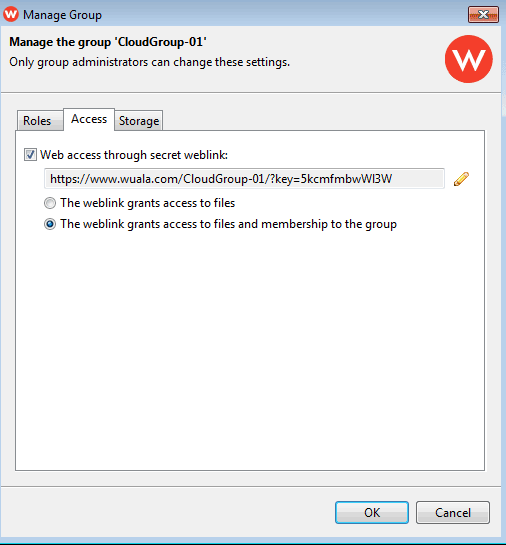
- Click OK. Note: You must accept the link by selecting OK.
- Paste the link to an email meant for your client, colleague, or collaborator.
- The recipient will have access to all the files in your Business Group.
Personalize Your Weblink
To personalize your secret weblink:
- Click OK. Note: You must accept the link by selecting OK.
- Paste the link to an email meant for your client, colleague, or collaborator.
- The recipient will have access to all the files in your Business Group.
Access to files and membership to the Business Group
By selecting the option to grant membership to your Business Group, the recipient can both enjoy the Business Group files as well as collaborate with your team. To use this option in the Access tab, Wuala recommends that recipients:
- Already have a personal Wuala account.
- Follow the directions below.
Steps to join the Wuala Business Group using a Weblink
The recipient of the Wuala weblink must follow the steps below in the exact order:
- Log onto Wuala using a personal account
- Open the email with the weblink and click on it to launch your default internet browser.
Storage
This tab provides a quick summary of the:
- Total members of the Business Group
- Wuala Subscriptions
- Percentage of company storage used
- One-time purchases
Click Details in the Storage tab to review the storage capacity used by this and other Business Groups associated with your Wuala Business storage. Administrators for each Business Group are also listed.
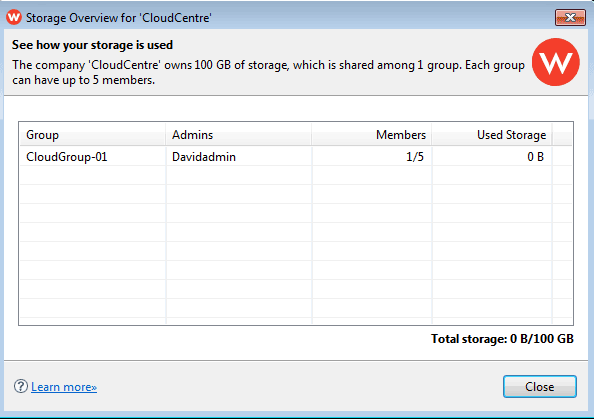

 Print page
Print page Save page as PDF
Save page as PDF