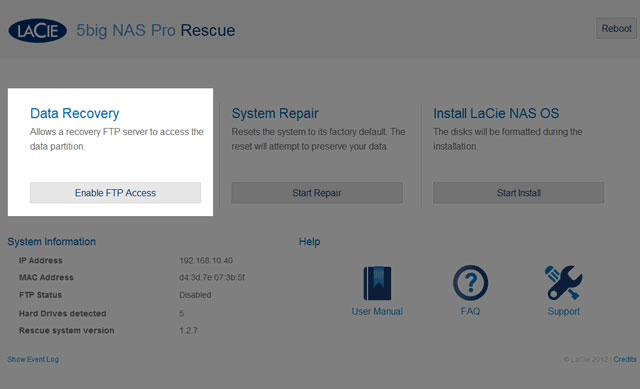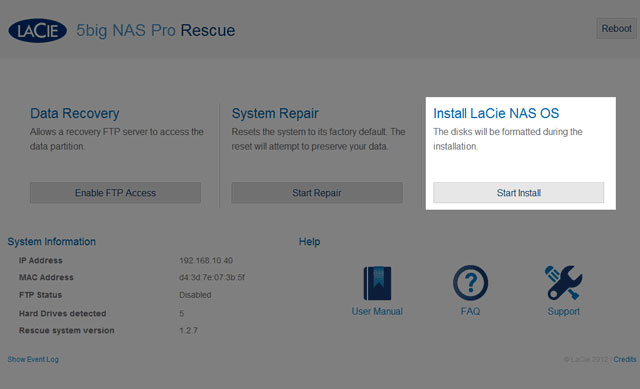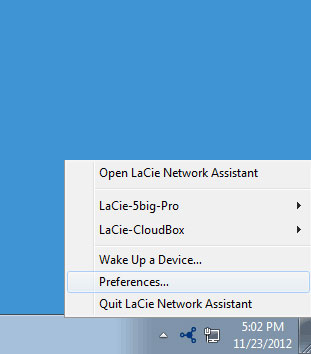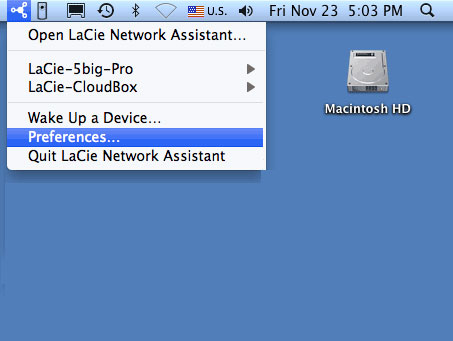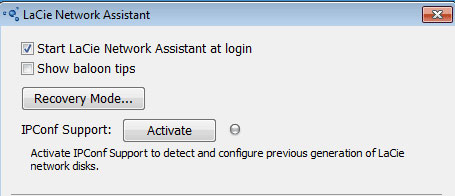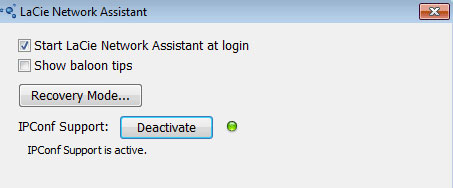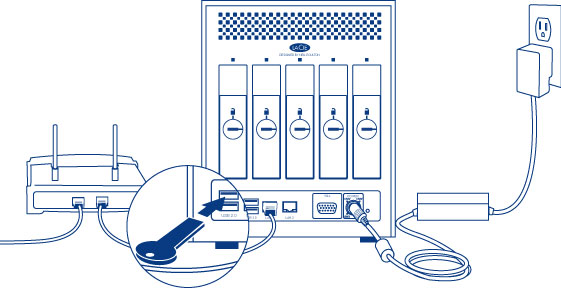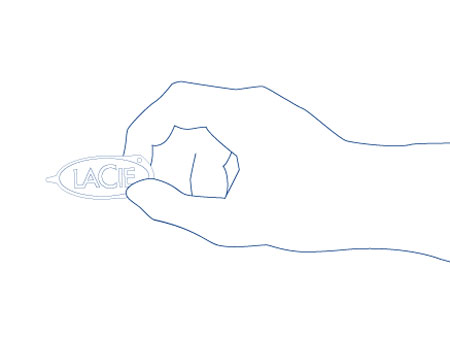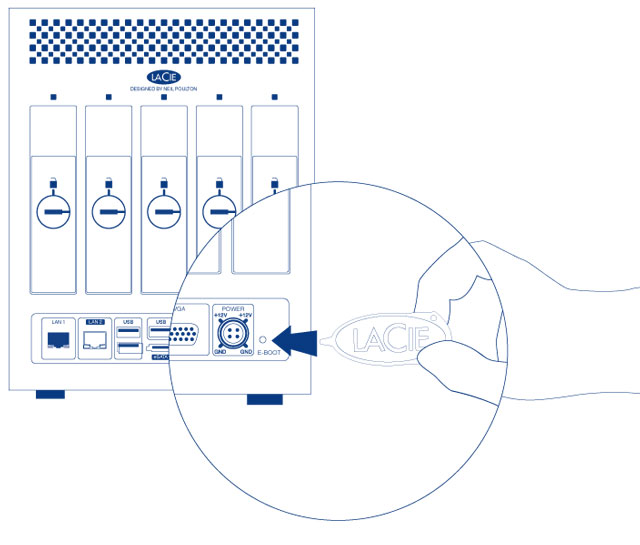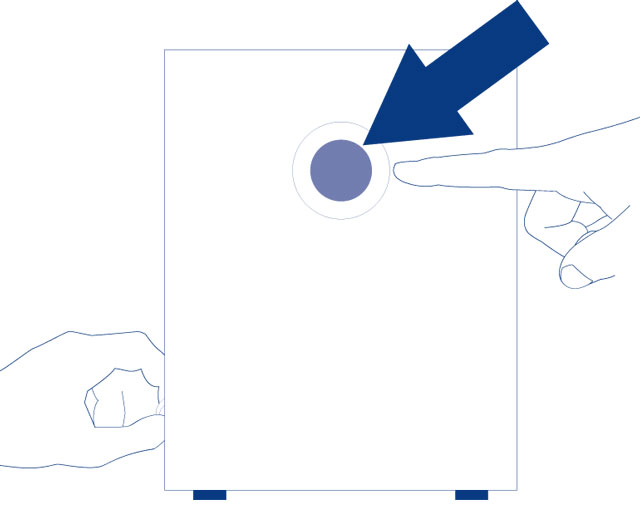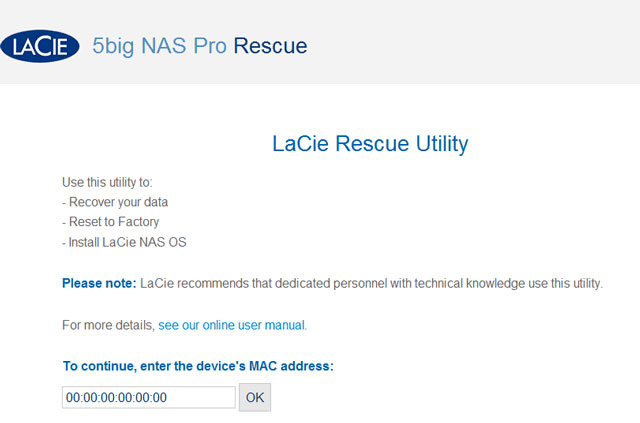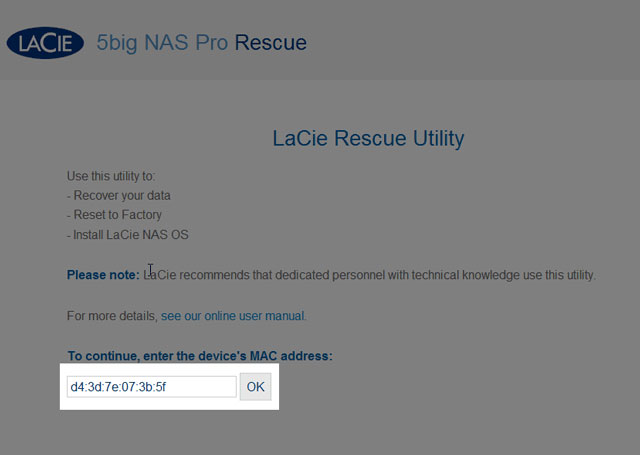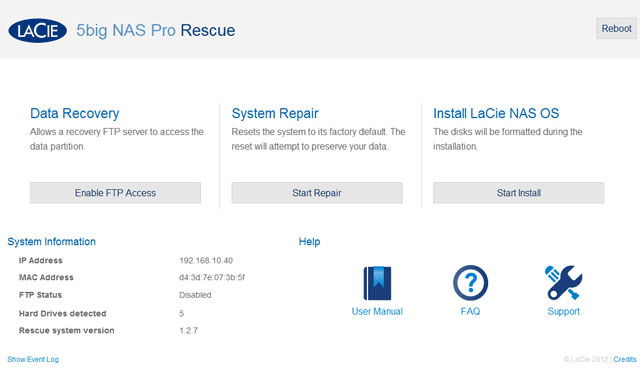User Tools
Site Tools
Table of Contents
LaCie NAS Rescue: 5big NAS Pro
The LaCie NAS Rescue can help you troubleshoot potential technical problems. The Rescue includes three recovery options:
- System Repair: The Rescue will reset your LaCie 5big NAS Pro to its factory default while attempting to preserve the shares and data. LaCie cannot guarantee that all your data will be saved. Factory default includes the reversion of all Dashboard parameters (e.g. Users, General Settings, Network, etc.) to their original states.
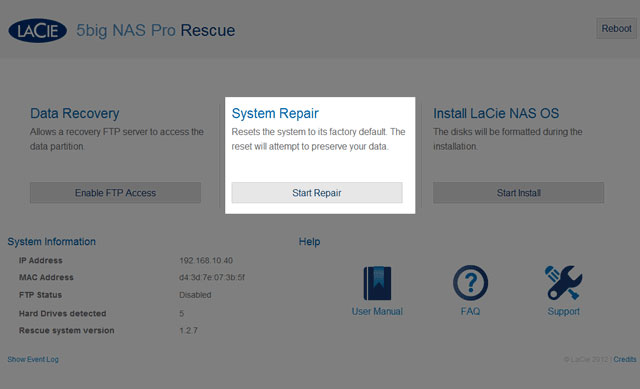
Prepare for the Rescue
The LaCie NAS Rescue will prompt you to enter:
- The LaCie 5big NAS Pro's IP address or network name
- The LaCie 5big NAS Pro's MAC address (Your LaCie 5big NAS Pro has two MAC addresses, one for each LAN port. You may use either MAC address for the Rescue.)
To find the addresses:
- Check the sticker located on the bottom of your LaCie 5big NAS Pro enclosure for the MAC address.
- Launching LaCie Network Assistant to review MAC and IP address information (see LaCie Network Assistant).
- Connect a VGA monitor to the NAS's VGA port.
While not obligatory, you can connect a compatible monitor to the LaCie 5big NAS Pro before following the Rescue Steps. Doing so will help you confirm that the LaCie 5big NAS Pro boots from the LaCie USB Key to enter Rescue mode. You can also review the device's IP and MAC addresses once it has entered Rescue mode.
The VGA signal reverts to energy saving mode within a few minutes. If the monitor appears to be receiving a signal but no image is present, try to connect a USB keyboard to one of the LaCie 5big NAS Pro's USB ports. Tap on one of the keys to view the LaCie 5big NAS Pro VGA signal.
If you do not see the LaCie 5big NAS Pro in LaCie Network Assistant, confirm that your LaCie 5big NAS Pro is:
- Connected to the same network as the workstation you are using. In certain configurations, the LaCie 5big NAS Pro is connected to two separate networks (see Port Aggregation: Multiple Networks, Bonding, and Fault Tolerance).
- Connected to the same network as the workstation you are using via the LAN 1 Ethernet port. LaCie Network Assistant requires that LAN 1 act as the primary Ethernet port for your LaCie 5big NAS.
If you still do not see your device in LaCie Network Assistant, follow the instructions below:
- Launch LaCie Network Assistant.
- Select Preferences…
Rescue Steps
Step 1: Update the LaCie USB key
The included USB flash drive allows you to boot the LaCie 5big NAS Pro and run the NAS OS Rescue (LaCie key). However, before running the Rescue, it is highly recommended that you download a more recent version of the software as it may have been updated since you received your NAS.
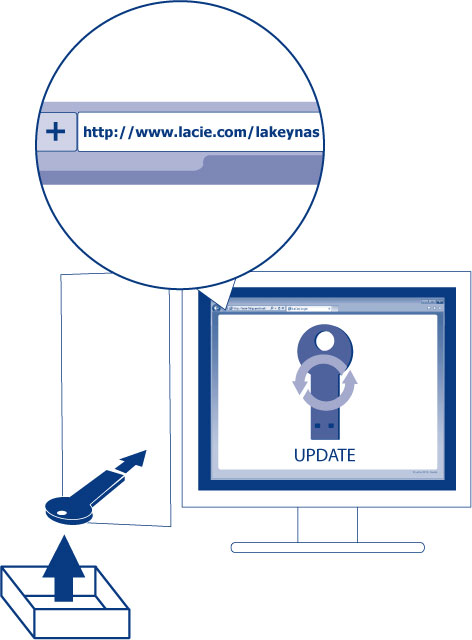
The software that you download onto the LaCie key NAS is not the NAS OS. Rather, it is a utility to run the NAS OS Rescue so that you can install or repair the NAS OS.
To update the LaCie key:
- Insert it into a USB port on a computer with a connection to the internet.
- Go to LaCie Key and download the rescue key installer. Launch the installer.
- Follow the onscreen directions to update the software on the LaCie key.
- Eject the key from your computer.
Step 2: Back up and power off the LaCie 5big NAS Pro
The LaCie NAS Rescue will attempt to repair or reset the NAS OS. To guarantee that data stored on the LaCie 5big NAS Pro is preserved, LaCie highly recommends that you back up all shares before moving forward with the Rescue. If you cannot access the NAS volumes, the Rescue provides an option to retrieve data via FTP.
Following the backup (if applicable), turn the NAS off. If you have access to the Dashboard, use the Dashboard power icon on the upper right of the window to select Shutdown. Otherwise, push the front LED button.
Step 3: Connect the LaCie key to the NAS
Step 4: Boot the LaCie 5big NAS Pro from the LaCie key
- Release the reset button 10 seconds after all the rear disk LEDs turn solid blue.
The reset button is required when disks are present in the NAS since it sets the boot priority to the key. If there are no disks in the NAS, the device will boot directly from the LaCie key.
Step 5: Launch the LaCie 5big NAS Pro Rescue
- Go to LaCie Network Assistant to select LaCie-5big-pro > Web Access…. If the LaCie NAS Rescue does not appear, enter the IP address or name in your browser's address bar (URL). For example, http://192.168.10.40 or http://lacie-5big-pro.local. (The default name of your LaCie 5big NAS Pro, lacie-5big-pro, will differ if you have changed it.)
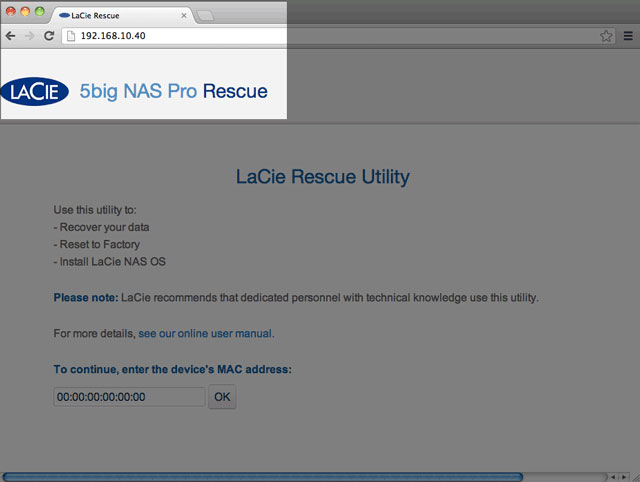
The NAS OS Rescue will perform a file system check (fsck) to determine if the device was improperly powered off or crashed, causing an inconsistent state for the NAS OS. The fsck will attempt to repair or recover damaged system files.

 Print page
Print page Save page as PDF
Save page as PDF