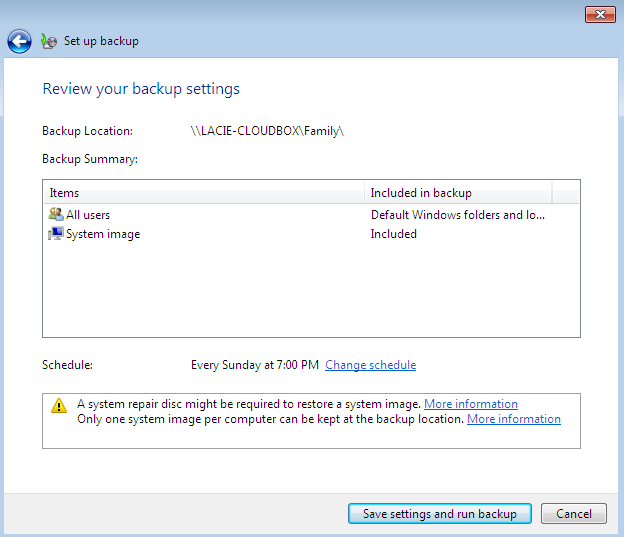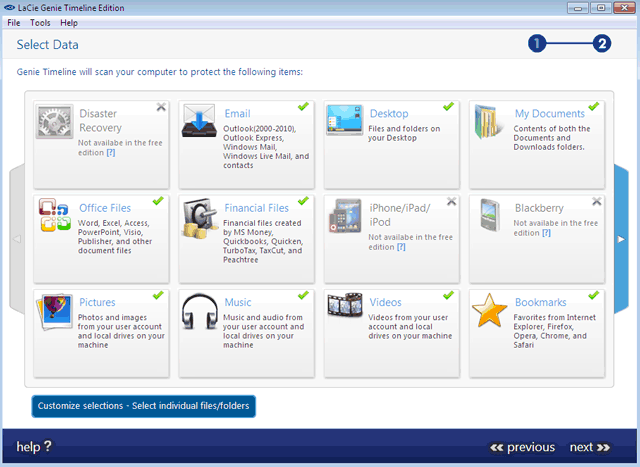User Tools
Site Tools
Table of Contents
Table of Contents
4.f BACKUP: Windows
The LaCie CloudBox supports most popular backup programs. Review this chapter for instructions on how to use Windows Backup and LaCie Genie Timeline.
Note: The first computer backup may take several hours due to the amount of files that will be copied to the LaCie CloudBox. Subsequent backups will be much shorter since Windows Backup and LaCie Genie Timeline add new and revised files to the backup. This is called an incremental backup.
Windows Backup and Restore (Windows Vista/7)
Note for Windows XP users: Please go to Microsoft's support page for instructions on how to use Windows Backup, http://support.microsoft.com/kb/308422.
- Go to Start > All Programs > Maintenance > Backup and Restore.
- Click on the link Set up backup.
- Click Save on a network… then Browse...
- Click on Network then choose Family on the LaCie CloudBox.
- Windows requires that you enter a Username and Password. See the note below regarding the password.
- Click Next.
- Use the Windows default or browse for specific folders. Click Next after you have made your selection.
Note on Password: The default Username is “admin” and the default password is also “admin”, both with small letters. Using capital letters will create an error for the backup. Please note that the username and password may be different if you have launched the management tool (Add Users and Private Access). Enter the username and password created by the administrator of the LaCie CloudBox. The administrator is the first person to log on to the CloudBox Dashboard.
LaCie Genie Timeline
To download the backup software, please go to LaCie Genie Timeline for Windows.
- Install LaCie Genie Timeline.
- Launch LaCie Genie Timeline at Start > All Programs > Genie-Soft > Genie Timeline.
- Select the LaCie CloudBox Family folder if it is one of the recommended backup destinations. If you do not see the LaCie CloudBox, click on Select a different destination to browse for Network > LACIE-CLOUDBOX > Family.
- Click ok then next.
- The backup will begin once you select finish.
To select specific folders as sources, click on Customize selections - Select individual files/folders. For further information on how to use Genie Timeline: Genie Timeline User Manual.
© LaCie 2024
Last modified : Jul 22, 2014

 Print page
Print page Save page as PDF
Save page as PDF