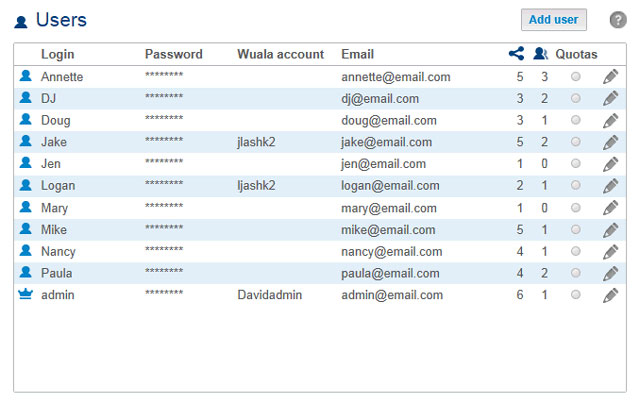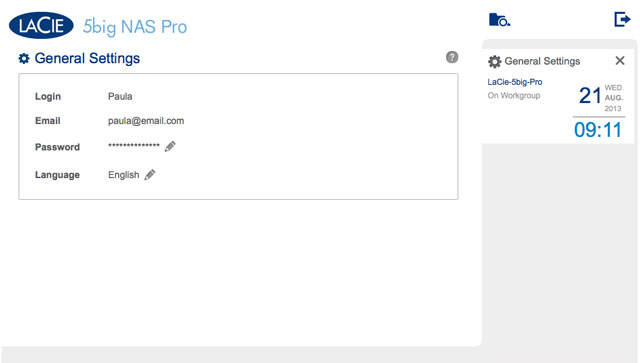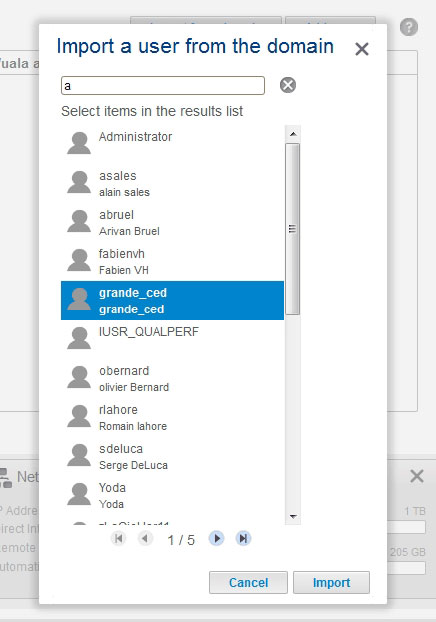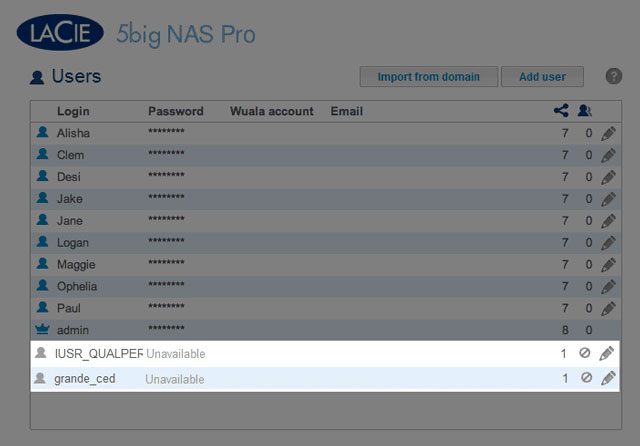User Tools
Site Tools
Table of Contents
Users
Add a user
Choose the Add user button and fill out the required fields. Your LaCie NAS can have up to 2048 users.
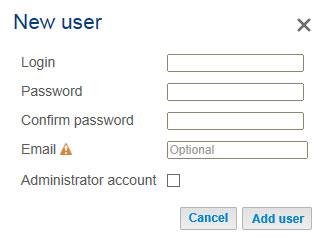
The password is case-sensitive.
In text fields, you may enter from 4 to 20 characters using letters, numbers, symbols, hyphen, and underscores. Do not begin or end with a hyphen or underscore.
Delete a user
Removing a user will delete all the user's settings but not his data.
To delete a user, choose the configuration icon (pencil) at the far-right of the user's row, then choose Remove. Confirm in the dialogue window.
Users table
User data is organized in a table.
- The icons in the far left of the table indicate a user's rights:
- Crown: Administrative privileges.
- Blue user: Standard user privileges.
- Grey user: Standard user privileges and the user was imported from an active directory.
- Choose the text in the Login column to change the user name.
- Choose the text in the Password column to change the user's password.
- Choose the text in the Email column to change the user's email address.
- The number in the Shares (icon) column indicates how many shares the user can access. Choose the number to view the assigned share(s).
- The number in the Groups (icon) column shows to how many groups the member belongs. Choose the number to view the group(s).
- Choose on the the configuration icon (pencil) to remove a user or adjust his access rights.
User rights
A user can access NAS shares that have been assigned to him by the administrator (see Shares). When accessing the shares, the user will be prompted for the password created by the administrator on the Users page (see Shares: Access and Transfer Files). In addition, a user can log on to the NAS OS Dashboard using his login and password, which is very helpful with LaCie MyNAS remote access. However, Dashboard rights for a user are limited to:
- The File Browser to upload and download files via the internet (see File Browser)
An administrator has access to all Dashboard features, including the ability to revise a password that has been changed by a user.
An administrator can upgrade a user to an administrator. Select the configuration icon (pencil) for the user and choose Set Administrator. To revert an administrator to a user, perform the same action and select Set local user.
Importing users from Active Directory
- If you have successfully connected to an active directory domain (see General Settings), you will see a button on the Dashboard > Users page labelled Import from domain. Choose the button.
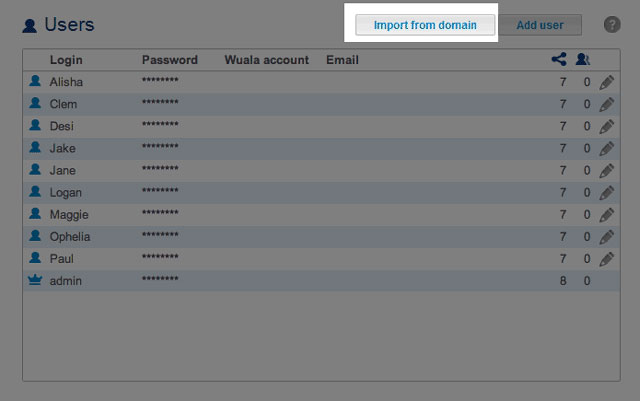
- Hold down the Ctrl key (Windows users) or Command key (Mac users) to select multiple users.
- Choose the Import button.
Managing users imported from an Active Directory
Users imported from an active directory are managed by the administrator of the original domain. For example, passwords, email accounts, and groups are all determined within the original domain. However, the administrator of the LaCie NAS can remove an imported user from the device by selecting the configuration icon (pencil) at the far-right of the user's row and choosing Remove.
Users and groups imported from an active directory may have their rights adjusted by the administrator of the original domain. See Synchronize Users/Groups for instructions on synchronizing changes from an active directory.

 Print page
Print page Save page as PDF
Save page as PDF