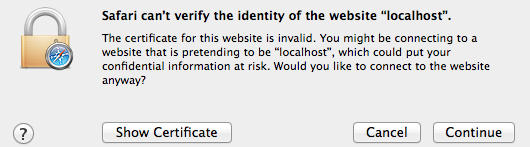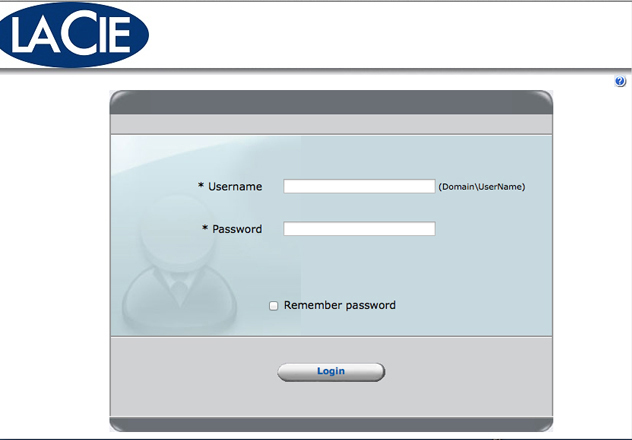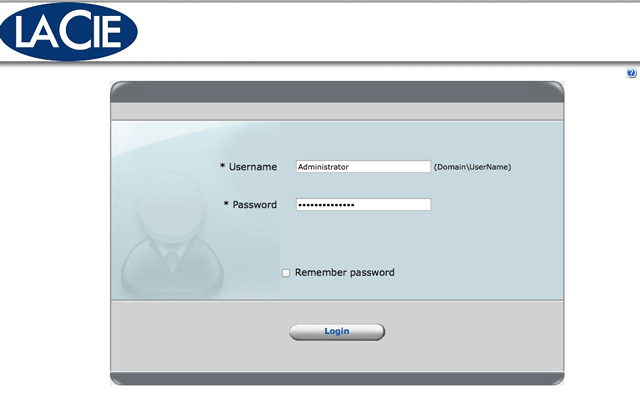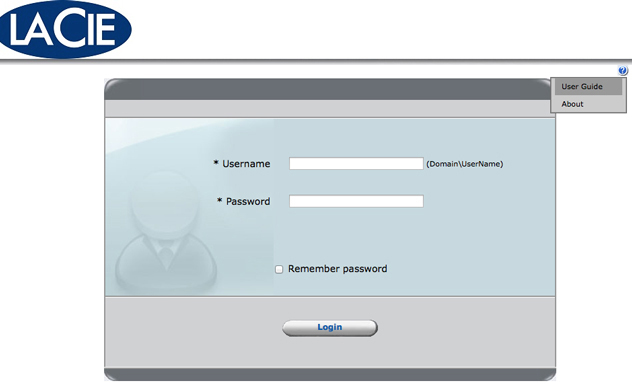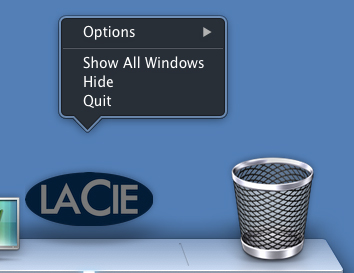User Tools
Site Tools
Table of Contents
Log in to LaCie RAID Manager
LaCie RAID Manager launches in a web browser that supports Java. It is recommended that you use one of the following browsers:
- Safari
- Firefox
Technical note: LaCie RAID Manager may experience problems with Google Chrome.
Check the settings in Safari to confirm that Safari or Firefox is selected as the default browser:
- Launch Safari.
- Go to Safari > Preferences > General.
- Choose the Default web browser pull-down menu to select Safari or Firefox.
Browsers and Java
Confirm that Java is enabled in the browser.
- Safari: Go to Safari > Preferences > Security and check the box next to Enable JavaScript.
- Firefox: Go to Tools > Add-ons > Plugins. Click on the Java Applet Plug-in to turn Java on.
Launch LaCie RAID Manager
Once it is installed, you can launch LaCie RAID Manager at Finder > Go > Applications > LaCie RAID Manager.
Safari and localhost message
Upon first launching LaCie RAID Manager, Safari users may see a message that reads Safari can’t verify the website “localhost”. Choose Continue to access the login page.
Login page
- Choose Login.
Built-in user guide
Quit LaCie RAID Manager
© LaCie 2024
Last modified : Jun 12, 2014

 Print page
Print page Save page as PDF
Save page as PDF