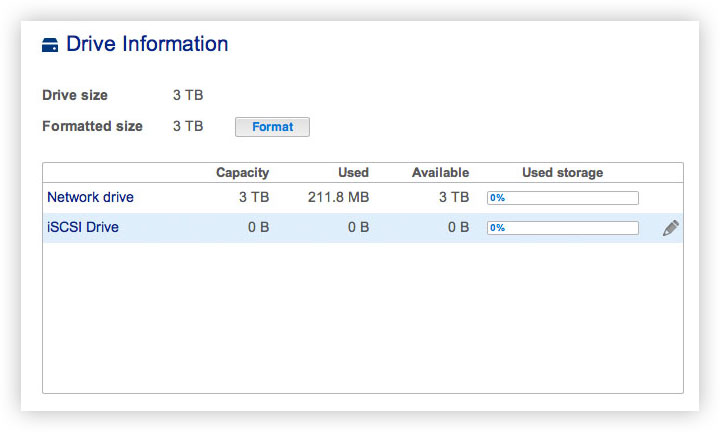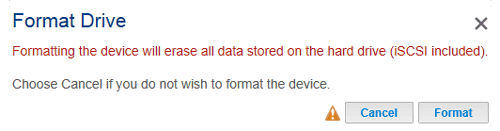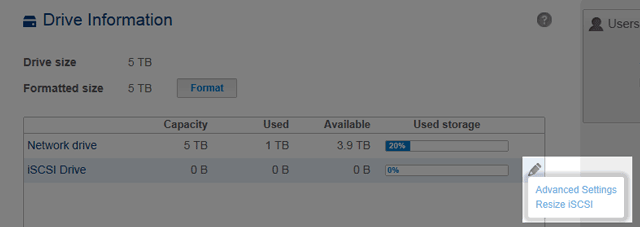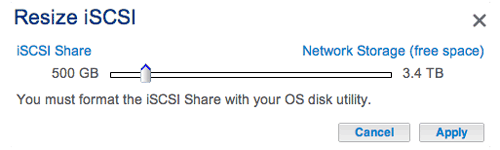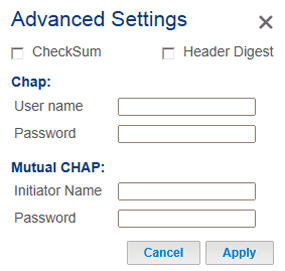User Tools
Site Tools
Table of Contents
Drive Information & iSCSI Setup
This page shows you information about disk usage and will allow you to reformat your disk(s).
When you click the top Format button, ALL data on the disk(s) (including an iSCSIShare) will be erased and the disk(s) will be formatted for LaCie NAS OS. Data on any hard drive connected to the expansion ports will not be affected.
To reformat:
- Click the Format button.
Configure iSCSI
You can configure your LaCie NAS share as an iSCSI target client, which allows you to mount a network share as a local volume. You can then format this volume in a non-network file system such as NTFS, HFS+, or FAT32.
Please note that the maximum capacity for an iSCSI volume is 8TB.
Follow the directions below to allocate a portion of the LaCie NAS's storage to iSCSIShare:
- Click the Apply button, then confirm in the popup window.
- You will need to format the share using your operating system's disk management utility (Disk Utility for Mac and Disk Management for Windows).
- Install and configure an iSCSI client initiator from Microsoft (Windows users) or a third party vendor. Refer to the vendor's documentation for details.
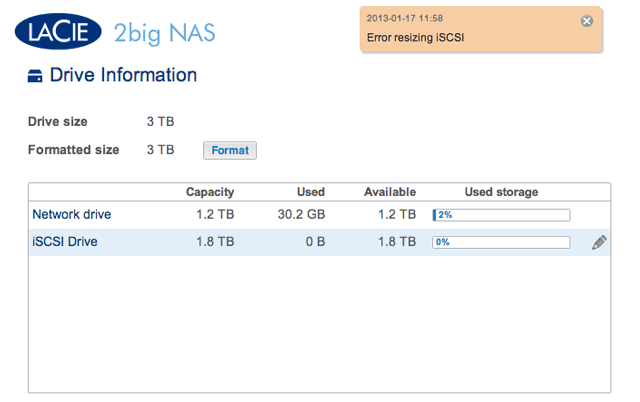
Advanced Parameters: iSCSI and CHAP
Click the configuration icon (pencil) and select Advanced Settings to modify parameters related to the iSCSI Drive. You can also configure CHAP (Challenge-Handshake Authentication Protocol) to limit access to the iSCSI volume.
After modifying the above values, click Apply.

 Print page
Print page Save page as PDF
Save page as PDF