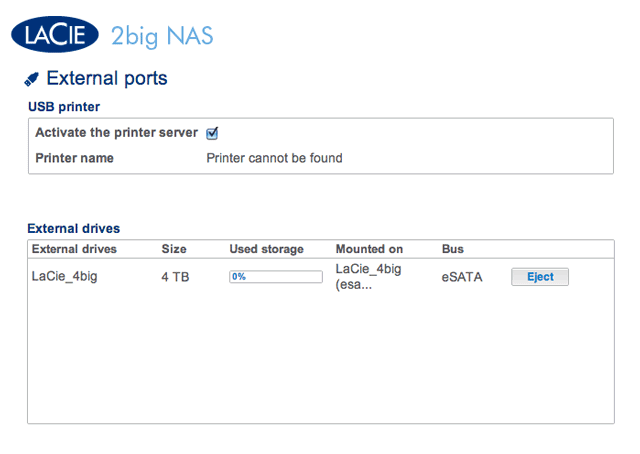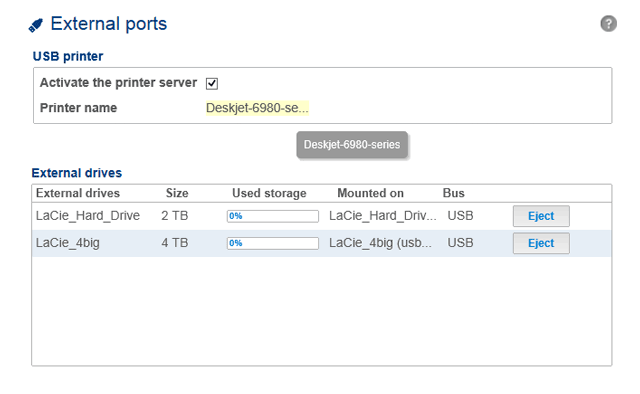User Tools
Site Tools
Table of Contents
External Ports
This page provides you with information on devices connected to one of the LaCie NAS's USB or eSATA expansion ports.
| Port | LaCie 2big NAS | LaCie 5big NAS Pro |
|---|---|---|
| eSATA | 1 | – |
| USB 2.0 | 1 | 2 |
| USB 3.0 | – | 2 |
USB Printer
Your LaCie NAS features a printer server. Follow the directions below to connect your printer to the network via the LaCie NAS:
- In Dashboard > External ports, confirm that the box next to Activate the printer server is checked.
- Power on the printer and connect it to a USB expansion port on the rear of your LaCie NAS.
- Once connected, the printer will be listed and available throughout your network.
Please note that computer(s) on your network may require specific drivers to use the printer. See the user manual for your printer for details.
In addition, only PostScript printers are supported. If your printer does not display on Dashboard > External Ports, it is likely that the printer does not support PostScript printing. This is frequently the case with multi-function and photo printers. LaCie cannot guarantee that your printer supports the proper protocols to make it a networked printer.
External Drives
Connect
Connect an external hard drive to the LaCie NAS via either USB or eSATA, and it will be listed on this page. Once connected, an external hard drive acts as a share on your LaCie NAS. It will be listed at Dashboard > Shares and can be accessed using your operating system's file system (Explorer Window for Windows users, and Finder for Mac users). Please note that connected external hard drives are public shares on the network and their names cannot be changed.
Disconnect
To avoid damaging your external hard drive's file system, click the Eject button before disconnecting it from your LaCie NAS.
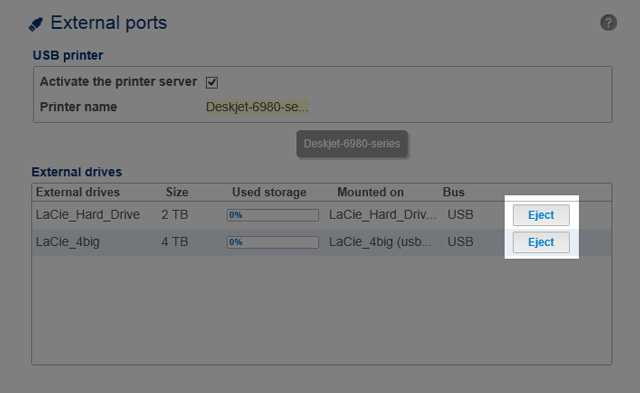
Multimedia Indexing
You can take an inventory of available multimedia files on your LaCie NAS and all connected external hard drives. See Reindex the Media Server for details.

 Print page
Print page Save page as PDF
Save page as PDF